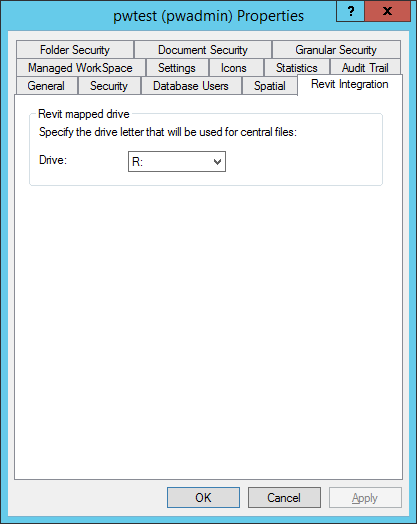Changing the Default Virtual Drive Letter for Revit Integration
When Autodesk Revit is integrated with ProjectWise Explorer, the integration module creates a virtual drive on the user's computer when integration is invoked. This virtual drive automatically maps to the user's ProjectWise working directory. This virtual drive mapping allows for Revit synchronization with the central file. When the session of integrated Revit is over, the virtual drive is unmapped from the working directory, and the virtual drive goes away.
All Revit users working in a particular datasource must use the same drive letter for their virtual drive, and the drive letter "R" is used by default. Assuming the drive letter "R" is available (not already mapped to something) on your Revit users' computers, then you do not need to change anything.
Use the steps below only if you need to change the virtual drive letter used by Revit integration for this datasource (for example, if your organization is already using the "R" drive for something else).