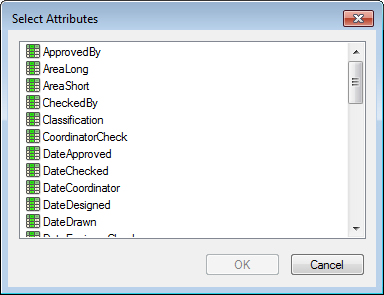To Add Attributes to an Interface's 'Attributes' Tab
-
Expand the
Environments
node, expand an environment, then expand the
Attribute layout item.
All existing interface names display under Attribute layout.
-
Expand an interface and select
'Attributes' tab.
The visual editor is activated and a blank page displays for you to add and configure attributes. The attributes you place here will display on the Attributes tab of the Document Properties dialog in ProjectWise Explorer. The image below shows the Attributes tab with several attributes already placed.
-
Right-click in the visual editor and select
Add Attributes.
The Select Attributes dialog opens.
-
Select one or more attributes and click
OK.
The dialog closes and the selected attributes are added to the visual editor.