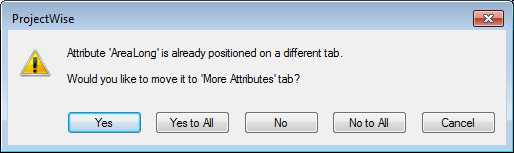To Add Attributes to the 'More Attributes' Tab
-
Below the 'Attributes' tab item, select 'More Attributes' tab.
The visual editor is activated and a blank page displays for you to add and configure more attributes (that is, attributes that have not already been added to the 'Attributes' tab). These attributes will display on the More Attributes tab in the Document Properties window in the various ProjectWise clients.

-
Right-click in the blank page and select Add Attributes.
The Select Attributes dialog opens.
-
Select one or more attributes and click OK.
The dialog closes and the selected attributes display on the 'More Attributes' tab. If any of the selected attributes have already been added to the 'Attributes' tab, a warning dialog opens; click the appropriate button to either move them from the 'Attributes' tab, or to leave them where they are. If you have selected only one attribute that already exists on the 'Attributes' tab, you will see options Yes, No, and Cancel. If you have selected more than one attribute that exists on the 'Attributes' tab, you will see options Yes, Yes to All, No, No to All, and Cancel.