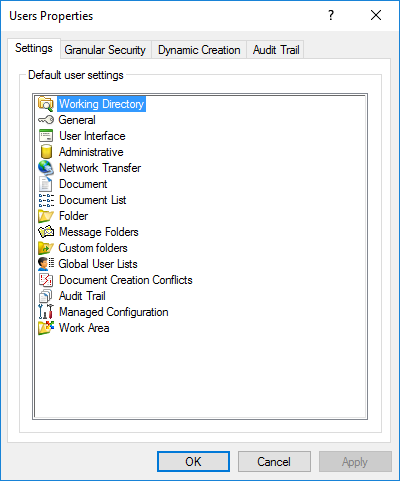|
|
on
|
|
|
%localappdata%\bentley\projectwise\workingdir\pwservername_datasourcename\pwusername
|
| |
|
|
|
%LocalAppData%\ProjectWise\WebWorkDir\%Datasource%
|
|
|
|
|
|
off
|
|
|
Server
default
|
|
|
on
|
|
|
off
|
|
|
off
|
|
|
on
|
|
|
on
|
|
|
on
|
|
|
on
|
|
|
on
|
|
|
off
|
|
|
Do not show
|
|
|
off
|
|
|
off
|
|
|
on
|
|
|
on
|
|
|
on
|
|
|
on
|
|
|
off
|
|
|
off
|
|
|
off
|
|
|
this setting does not display when the owner
of the default administrator account is viewing his own user settings
this setting displays and is off by default, for
everyone else
|
|
|
off
|
|
|
on
|
|
|
on
|
|
|
on, for the default administrator account
off, for everyone else
|
|
|
on, for the default administrator account
off, for everyone else
|
|
|
on, for the default administrator account
off, for everyone else
|
|
|
on, for the default administrator account
off, for everyone else
|
|
|
on, for the default administrator account
off, for everyone else
|
|
|
Activate
and record usage through connected Integration Server
|
|
|
off
|
|
|
on
|
|
|
on
|
|
|
on
|
|
|
on
|
|
|
on
|
|
|
on
|
|
|
on
|
|
|
on
|
|
|
on
|
|
|
on
|
|
|
off
|
|
|
on
|
|
|
off
|
|
|
off
|
|
|
off
|
|
|
on
|
|
|
on
|
|
|
off
|
|
|
on
|
|
|
on
|
|
|
< Default >
|
|
|
After Operation
|
|
|
on
|
|
|
on
|
|
|
on
|
|
|
on
|
|
|
on
|
|
|
on
|
|
|
on
|
|
|
on
|
|
|
on
|
|
|
on
|
|
|
off
|
|
|
on
|
|
|
on
|
|
|
on
|
|
|
on
|
|
|
on
|
|
|
on
|
|
|
off
|
|
|
off
|
|
|
on
|
|
|
on
|
|
|
on
|
|
|
on
|
|
|
on
|
|
|
off
|
|
|
off
|
|
|
off
|
|
|
off
|
|
|
off
|
|
|
on
|
|
|
off
|
|
|
off
|
|
|
off
|
|
|
off
|
|
|
off
|
|
|
off
|
|
|
off
|
|
|
off
|
|
|
off
|
|
|
off
|
|
|
off
|
|
|
off
|
|
|
off
|
|
|
on
|
|
|
Skip a document
|
|
|
off
|
|
|
on
|
|
|
on
|
|
|
no default format is defined
|
|
|
on
|
|
|
on
|
|
|
off
|
|
|
off
|
|
|
on
|
|
|
on
|
|
|
Add suffix to the old name
|
|
|
no default format is defined
|
|
|
Add suffix to the old name
|
|
|
no default format is defined
|
|
|
on
|
|
|
on
|
|
|
off
|
|
|
off
|
|
|
on
|
|
|
on
|
|
|
off
|
|
|
disabled and off, if the audit trail logging
option,
Document Checked in, is off
or
enabled and on, if the audit trail logging
option,
Document Checked in, is on
|
|
|
disabled and off, if the audit trail logging
option,
Document Exported, is off
or
enabled and on, if the audit trail logging option,
Document Exported, is on
|
|
|
disabled and off, if the audit trail logging
option,
Document Version Changed, is off
or
enabled and on, if the audit trail logging option,
Document Version Changed, is on
|
|
|
disabled and off, if the audit trail logging
option,
Document State Changed, is off
or
enabled and on, if the audit trail logging option,
Document State Changed, is on
|
|
|
disabled and off, if the audit trail logging
option,
Document Final Status Set, is off
or
enabled and on, if the audit trail logging
option,
Document Final Status Set, is on
|
|
|
off
|
|
|
off
|
|
|
off
|
|
|
on
|
|
|
on
|
|
|
on
|
|
|
on
|
|
|
on
|
|
|
on
|
|
|
on
|
|
|
Ignore invalid relative
path errors
|
|
|
on, for the default administrator account
off, for everyone else
|
|
|
on, for the default administrator account
off, for everyone else
|
|
|
on, for the default administrator account
off, for everyone else
|
|
|
on, for the default administrator account
off, for everyone else
|