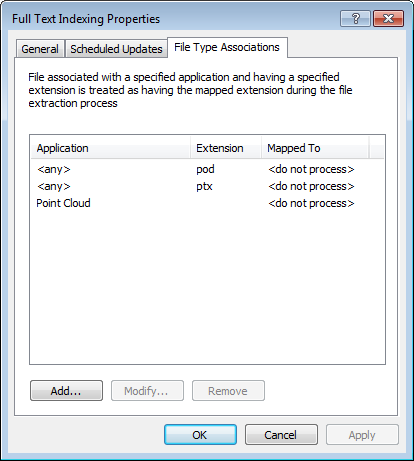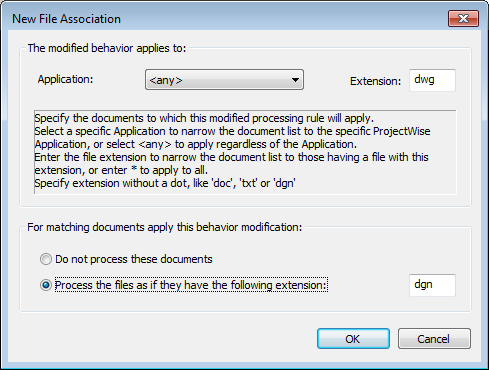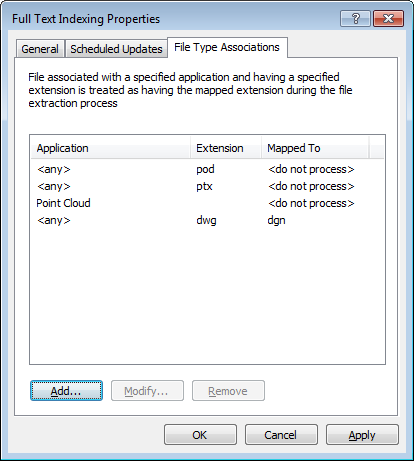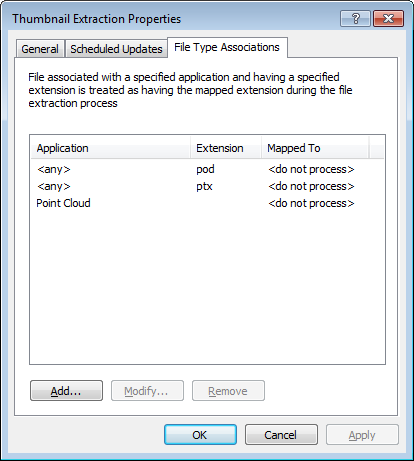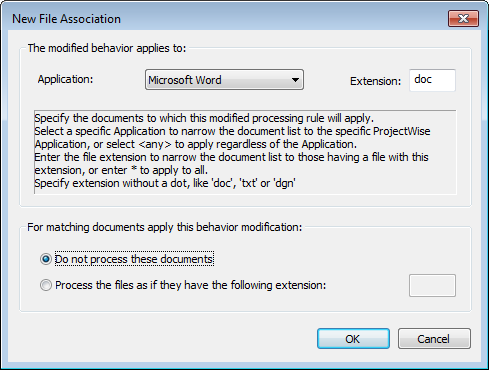Configuring File Extension Mappings for a Document Processor
The File Type Associations tab of a document processor's Properties dialog is used to either exclude specified file types from being processed, or include file types that would not normally be processed by mapping them to a recognized extension.
Exclusion list — Each document processor will try to process all document types, whether the processor can process them or not, unless they are part of the exclusion list. This means that a processor may be trying to process a file whose type it cannot actually process. To avoid this problem and improve performance, you can create an exclusion list of the file types that you want each processor to automatically skip at runtime.
Inclusion list — In some cases, you may need to ensure that documents whose files have non-standard extensions are included in the extraction. For example, no configuration is necessary on this tab if you want to extract thumbnail images from MicroStation documents whose files have the extension .DGN. However, if you want to extract thumbnail images from MicroStation sheet files (extension .SHT), you would need to map the extension SHT to the recognized extension DGN, so that all MicroStation sheet files will be extracted and processed accordingly.
Create an Inclusion List of File Types To Process
- Open the Properties dialog for a document processor.
- Select the File Type Associations tab.
- Click
Add.
The New File Association dialog opens.
- Leave the Application list set to <any>, or select an application if you want to limit the documents to be processed to only those associated to that application.
- In the
Extension field, type the extension you want
to map to another extension.
Enter the extension without the period, for example: dwg
- Select
Process the files as if they have the following
extension, and then type the extension you want to map the previous
extension to.
Enter the extension without the period, for example: dgn
- Click
OK.
The new association is added to the File Type Associations tab. You can click Add again to identify more file types you want to map to other file types. You can also select existing associations and click Modify or Remove to edit or delete a particular mapping, respectively.
- In the Properties dialog, click OK.
Create an Exclusion List of File Types Not to Process
- Open the Properties dialog for a document processor.
- Select the File Type Associations tab.
- Click
Add.
The New File Association dialog opens.
- Leave the Application list set to <Any>, or select an application if you want to limit the documents not to be processed to only those associated to that application.
- In the
Extension field, type the extension you do not
want to be processed.
Enter the extension without the period, for example: doc
This table lists the file types that each processor cannot process, and therefore should be added to the processor’s exclusion list. Note that these are not the only file types you can add to the exclusion list. For example, the Full Text Indexing processor can process XLS documents, but if you do not want them to be processed, then you can add XLS to the exclusion list.
Document Processor Some File Types You Should Add to This Processor’s Exclusion List Full Text Indexing AI, AVI, BAK, DAT, DMP, ECW, EXE, FLV, HMR, ISO, MDB, MP2, MP3, MPEG, MPEG4, PSD, PST, RM, RVT, TIF, TIFF, VHD, VMDK, WAV, ZIP Thumbnail Extraction AI, AVI, BAK, ECW, EXE, FLV, HMR, ISO, MP2, MP3, MPEG, MPEG4, PSD, PST, RM, VHD, VMDK, WAV, ZIP File Property Extraction AI, AVI, BAK, DAT, DMP, ECW, EXE, FLV, HMR, ISO, MDB, MP2, MP3, MPEG, MPEG4, PSD, PST, RM, VHD, VMDK, WAV, ZIP - Select Do not process these documents.
- Click
OK.
The new association is added to the File Type Associations tab. You can click Add again to identify more file types you do not want to be processed. You can also select existing extensions and click Modify or Remove to edit or delete them as needed.
- In the Properties dialog,
click
OK.
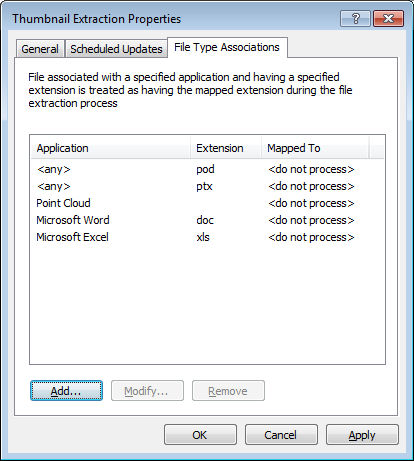
This image shows that documents associated to the Microsoft Excel application and having the XLS extension, and documents associated to the Microsoft Word application and having the DOC extension, will not be processed when thumbnail extractions occur. The result being that documents of those types will not have thumbnail images displayed in the interface.