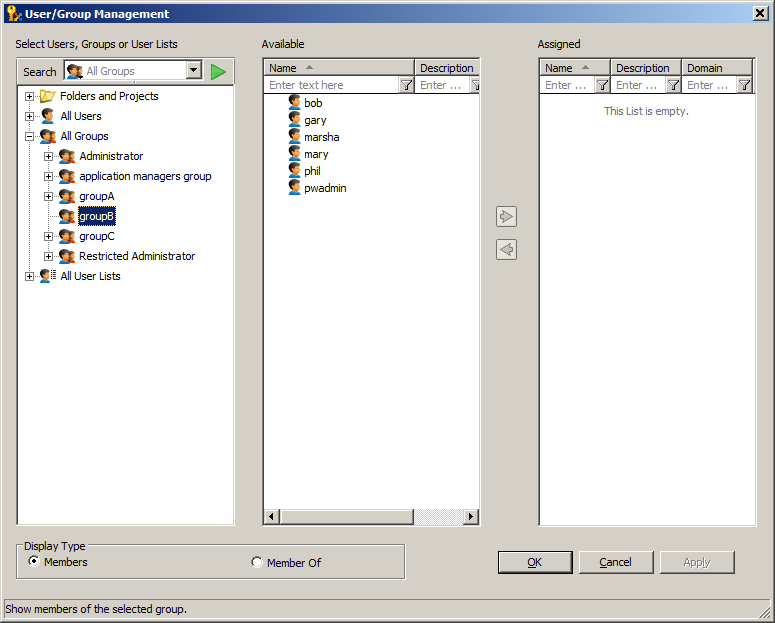Using the User / Group Management Dialog to Manage Group Members, or Membership in Other User Lists
- Open the User / Group Management dialog.
- Expand All Groups, then select a group from the list.
-
To manage the members of the selected group:
-
Set Display Type to Members.
The Assigned list (right) shows the users in the datasource who are current members of the selected group.
The Available list (middle) shows the users in the datasource who are not current members of the selected group.
- To add members to the selected group, select one or more users from the Available list, then click the Add button (right arrow) to add them to the Assigned list.
- To remove members from the selected group, select one or more users from the Assigned list, then click the Remove button (left arrow) to move them back to the Available list.
-
Set Display Type to Members.
-
To change the user lists to which the selected group belongs:
-
Set Display Type to Member Of.
The Assigned list (right) shows the user lists in the datasource of which the selected group is a current member.
The Available list (middle) shows the user lists in the datasource of which the selected group is not a current member.
- To add the group to a user list, select one or more user lists from the Available list, then click the Add button (right arrow) to add them to the Assigned list.
- To remove the group from a user list, select one or more user lists from the Assigned list, then click the Remove button (left arrow) to move them back to the Available list.
-
Set Display Type to Member Of.
- When finished making changes, click OK.