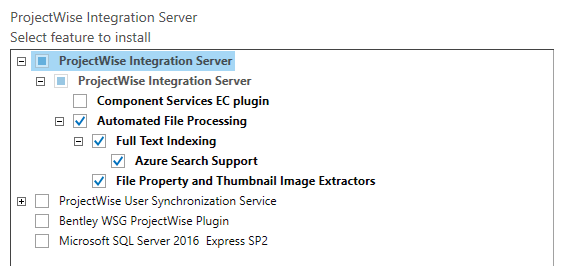Full Text Indexing Configuration
Full text indexing is the feature of ProjectWise Design Integration Server that extracts text from documents in the datasource so that users can search for documents based on that text. Full text indexing stores the extracted text in a full text index catalog, and then uses Windows Search to manage and search the full text index catalog.
Full text indexing can be performed on the main ProjectWise Design Integration Server computer, or on a separate computer where another copy of ProjectWise Design Integration Server is installed for the purpose of just handling document extractions (known as a head / tail server configuration).
The following is a checklist of things you need to do to set up the full text indexing feature in general, for all datasources run by this server. Once the feature is set up, you then use ProjectWise Administrator to enable the feature and run full text indexing jobs on a per datasource basis.
- Install or configure the prerequisites needed for ProjectWise Design Integration Server and ProjectWise Orchestration Framework Service.
- Install ProjectWise Integration Server with the feature selected.
- (Optional) If you want to perform text extractions on a computer other than the main ProjectWise Design Integration Server, install a copy of ProjectWise Design Integration Server on another computer and set up a head / tail server configuration. See Moving Document Processors to a Secondary Server (head / tail configuration).
- If you install an iFilter after you install ProjectWise Design Integration Server and Windows Search, make sure you restart the service for ProjectWise Integration Server and Windows Search in the Services window.
-
Install
ProjectWise Administrator with the
Automated File Processing feature turned on.
If you want to be able to monitor the status of your document processors, then also turn on the Orchestration Framework Administrator feature when installing ProjectWise Administrator.
- In ProjectWise Administrator:
- Set up a user account in the datasource to use for running full text indexing jobs. The user's user setting should be OFF, to ensure the user has access to all documents in the datasource.
- Right-click the node and select Properties to configure this document processor. See "Processing Documents Using Orchestration Framework" in the ProjectWise Administrator help for details.