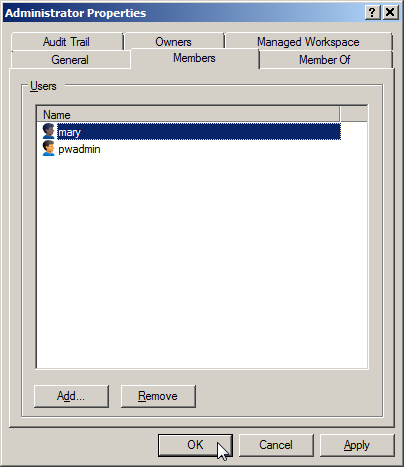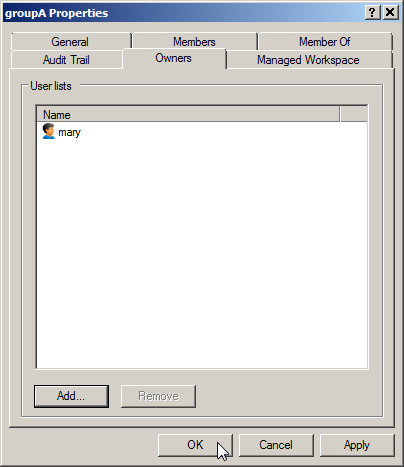Using the Group Properties Dialog To Manage Group Members and Owners, or Group Membership in User Lists
- Select the Groups node.
-
Right-click a group and select Properties.
The Group Properties dialog opens.
- To manage group members, select the Members tab.
-
To manage group owners, select the Owners tab.
To add owners to this group, click Add, then select one or more users and/or user lists in the Select Users or User Lists dialog and click OK. These users and/or user lists are added to the Owners tab.
or
To remove owners from this group, select one or more users and/or user lists on the Owners tab and click Remove.
Note: Make sure that each user you want to make an owner of this group has the user setting, Administrative - Enable group and user list ownership, turned on. Whenever a user list is an owner of a group, only the members of the user list who have the above user setting turned on will actually be owners of the group. - To manage this group's membership in user lists, select the Member Of tab.
- When finished making changes, click OK on the Group Properties dialog.