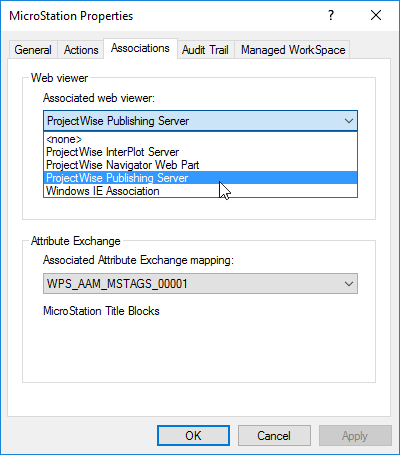Setting an Application's Web Viewer
Note: The
Associated web viewer setting described below is
only needed if you are still using the old ProjectWise Web Server, it does not
apply (and is not needed or used at all) if your users are using the
ProjectWise Web and
ProjectWise Web View cloud services of
ProjectWise 365.
A ProjectWise application's associated web viewer determines what viewer will display a particular document, when that document is selected for viewing () or markup () from the ProjectWise Content web part.
For example:
- To view an i-model document accessed from ProjectWise Web Parts, the application associated to the particular i-model you want to view must have the Associated Web Viewer setting set to ProjectWise Navigator Web Part. In a new datasource, ProjectWise Navigator Web Part is already set as the web viewer for the application named "ProjectWise Navigator", which is the default application associated to i-model (.i.dgn) documents in the datasource. (In this case, the ProjectWise application called "ProjectWise Navigator" actually represents the current Bentley Navigator product.)
- To view and/or mark up a DGN or DWG document accessed from ProjectWise Web Parts, the application associated to the particular DGN or DWG you want to view or mark up must have the Associated Web Viewer setting set to ProjectWise Publishing Server. In a new datasource, ProjectWise Publishing Server is already set as the web viewer for many of the Bentley applications in the Applications datasource node.
- Other document types accessed from ProjectWise Web Parts can be viewed using Internet Explorer. In this case, the application associated to the particular document you want to view must have the Associated Web Viewer setting set to Windows IE Association. In this case, neither the ProjectWise Web File Transfer control nor the user's Web Parts working directory will be used. When the user selects in the ProjectWise Content web part, Internet Explorer downloads the document to the user's Temporary Internet Files folder. How the document is handled after that depends on Internet Explorer and any available Internet Explorer add-ons. For example, if Adobe Reader is installed, selecting a PDF document and then selecting will open the PDF inside a new Internet Explorer window; if Adobe Reader is not installed, a standard File Download dialog will open instead.
In a new datasource, the following applications will have their Associated web viewer setting set to Windows IE Association: