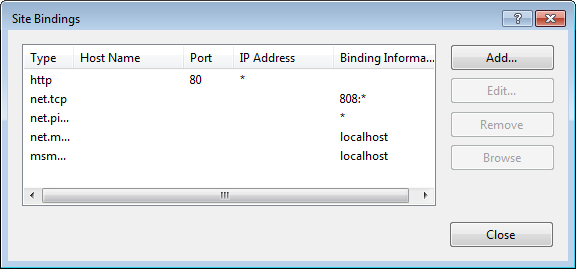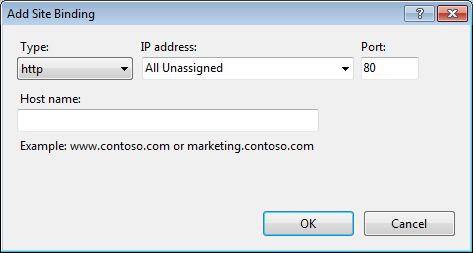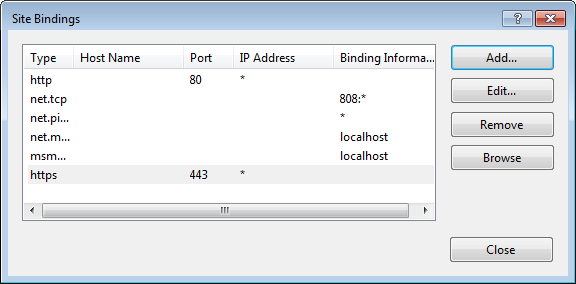Configuring a Secure Website for Bentley i-model Composition Server for PDF
Sensitive information such as login credentials is sent in plain text from the rendition web service whenever a user submits a rendition job from ProjectWise Explorer, therefore it is recommended that the website you deploy the rendition web service to is secure.
- Open Internet Information Services (IIS) Manager.
- Select the website in the left pane tree view, and then right-click and select Edit Bindings.
- In the Site Binding dialog, click Add.
-
In the
Add Site Binding dialog, do the
following:
- Set Type to https.
- From the SSL certificate list, select the SSL certificate you previously imported.
The Add Site Binding displays the following information.
-
Click
OK.
The "https" binding is added to the Site Bindings dialog.
- Click Close.
-
To verify that your secure website is working, do one of the
following:
If you selected the default website when you installed Bentley i-model Composition Server for PDF, then open a web browser and enter:
https://servername/RenditionService/RenditionService.svc
or
If you selected a website other than the default website when you installed Bentley i-model Composition Server for PDF, then open a web browser and enter:
https://servername:443/RenditionService/RenditionService.svc
You should get a web page that resembles the one below. The lock icon next to the address field means the website is secure.
- Update the ProjectWise Design Integration Server's DMSKRNL.CFG file with the location of the Bentley i-model Composition Server for PDF IIS Web Service.
-
Modify the
WEB.CONFIG file located in the
C:\Program Files (x86)\Bentley\ProjectWise\iCS for
PDF\Websvc folder to enable https by removing the comment lines
beginning with
"
<!--
" and ending in
"
-->
", as shown below.
<!-- Uncomment this section if your web site supports HTTPS. <endpoint address="" binding="wsHttpBinding" bindingConfiguration="MyWsHttpBinding" contract="Bentley.Rendsvc.IRenditionWebService"> <identity> <dns value="localhost" /> </identity> </endpoint> -->