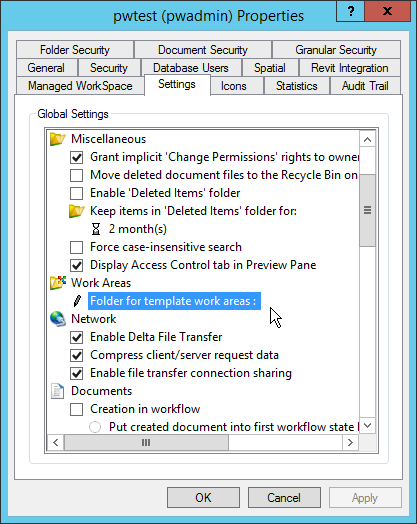Setting the Default Work Area Template Folder
As administrator, you may decide to create one or more work areas that your users can use as templates to assist them in the creation of new work areas. If you do this, you should create and store all of these template work areas in the same folder in ProjectWise Explorer, and then in ProjectWise Administrator, set that folder as the default work area template folder.
Once a default work area template folder is set, the Work Area Creation Wizard in ProjectWise Explorer will automatically find that folder and list all the work areas in it. Users can either select a work area from this list, browse other folders for existing work areas, or select none at all. If no default work area template folder is set, then users will have to browse folders for existing work areas, or select none at all.
- Right-click your datasource and select Properties.
- On the Datasource Properties dialog, click the Settings tab.
- Under the Work Areas category, double-click Folder for template work areas:.
- In the Select Folder dialog that opens, find and select the folder you want to set as the default folder that the Work Area Creation Wizard looks for template work areas, and click OK.
- Click OK in the Datasource Properties dialog.