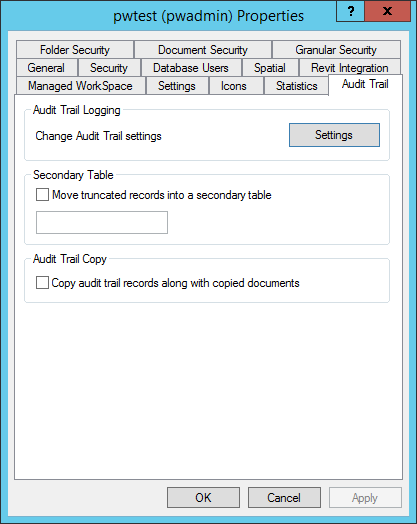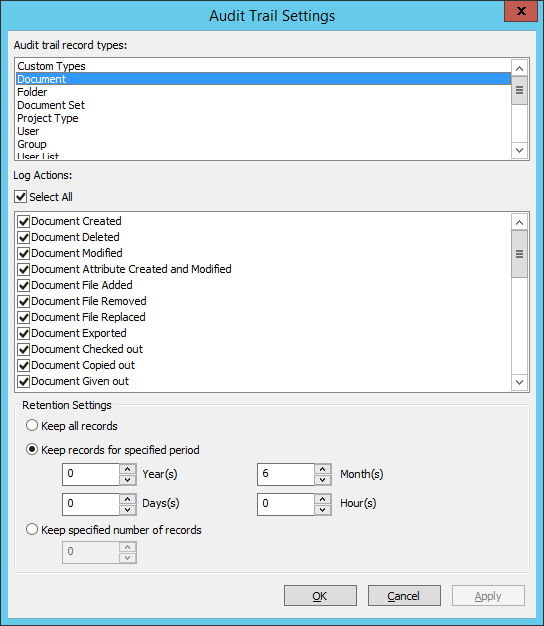Selecting Which Actions to Record in Audit Trail
All audit trail logging options are on by default. You should only keep on the logging options related to the activities you feel are most important to record, and then turn off the rest. You can also discontinue the recording of a particular action by turning off the related logging option. Turning off a logging option does not remove the audit trail records it created, it only ceases to generate new records when the related action occurs.
You can also decide how long you want to keep your records, or if you want to purge the records when a certain number of records is reached.
- Open ProjectWise Administrator and log in to your datasource.
- Right-click your datasource and select Properties.
- In the Datasource Properties dialog, select the Audit Trail tab.
-
Click the
Settings button.
The Audit Trail Settings dialog opens.
-
From the
Audit trail record types list, select the
record type whose audit trail logging options you want to configure.
(For example, select Document.)
In a new datasource, all options are ON by default.
-
To turn OFF all of the audit trail logging options for the
selected record type, turn off
Select All.
or
To turn ON all of the audit trail logging options (if any are off) for the selected record type, turn on Select All.
or
In the Log Actions list, keep on the actions you want to record for the selected record type, and turn off the actions you do not want to record.
- When finished, click OK or Apply.
After you set these global options, you can set Audit Trail options for each user on the Settings tab of the User Properties dialog. A typical option to set in User Settings is whether or not a user needs to enter a description of their changes when checking in a document. Or, you may want to specify which users can and cannot see the audit trail from ProjectWise Explorer. Note that you cannot modify a user's Audit Trail options unless the respective global Audit Trail logging options are turned on here.