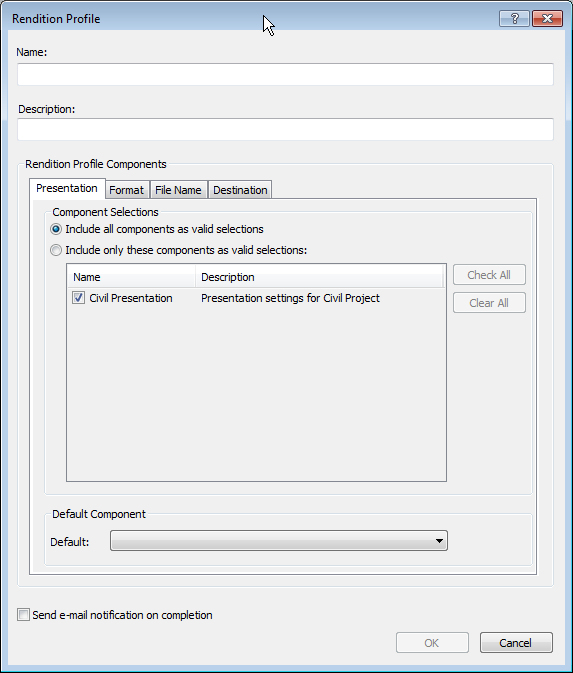To Create a Rendition Profile
- Expand the Renditions node.
-
Right-click the Rendition Profiles subnode and select .
The Rendition Profile dialog opens. The available rendition profile components are listed on each of the component tabs.
- In the Name field, enter a name for the profile.
- (Optional) In the Description field, enter a description for the profile.
-
On each component tab, do one of the following:
Select Include all components as valid selections (default).
or
Select Include only these components as valid selections, then select the components you want to make available to users when this rendition profile is selected in ProjectWise Explorer. If there is more than one component for a category, you can designate which component will be the default choice for the user.
- (Optional) Turn on Send e-mail notification on completion, if you want users of this profile to receive an email when the renditions have been created.
- Click OK.