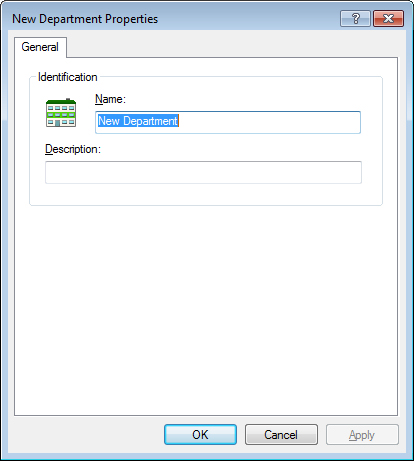Creating Departments
You can create departments in your datasource to help users conceptually group documents. For example, when documents are assigned to departments, users can then search for all of the documents associated to a certain department.
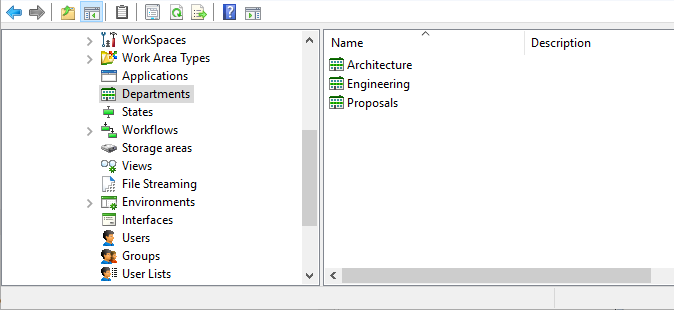
You can delete a department only if it has not been associated with a document in ProjectWise Explorer.