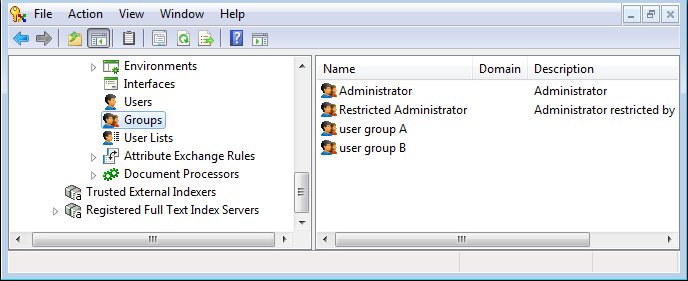Creating Groups
The Groups datasource node contains all of the groups that exist in the datasource. You can create a group in the datasource to group together users who need the same access rights to folders and documents. The existence of groups also makes it easier when creating access lists and mailing lists.
Setting up a group is a two-step process: first create the group, and then add users to it. Group names, their description, and their list of members can be modified. Groups can also be deleted, unless they are one of the two groups below.
- The Administrator group is created and named when the datasource is created, and contains the master administrative user account you also named during datasource creation. All users who are members of the Administrator group have access to, and full control over, all nodes in the datasource (unless the user is explicitly restricted from that node through Granular Security). The Administrator group can be renamed, but cannot be deleted.
- The Restricted Administrator group is also created and named when the datasource is created, and contains no users by default. Any user who is added to the Restricted Administrator group can log in to the datasource in ProjectWise Administrator, but by default they have no access to any nodes in the datasource. To give users in the Restricted Administrator group access to a particular datasource node, you either add individual users in the group, or add the entire Restricted Administrator group, to the Granular Security tab that exists on each datasource node's Properties dialog. The Restricted Administrator group can be renamed, but cannot be deleted.