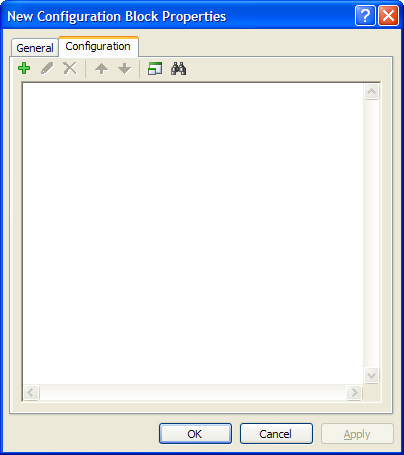To Add a Directive to a Configuration Settings Block
- Open an existing or create a new configuration settings block.
-
On the
Configuration tab, click the Add ( + ) icon
and select
Add Directive.
The Modify Directive dialog opens.
The following conditional expression statements are supported:
%include (replaces the Linked Blocks functionality of ProjectWise V8 XM Edition)
%if
%else
%elif
%endif
%error
These directives operate exactly as they do in MicroStation.
-
Click
Add.
The Edit Value dialog opens.
The following data types can be used in a directive declaration:
- String
- Configuration Settings Block
- Configuration Settings Block By Mask
- ProjectWise Document
- ProjectWise Folder
To use Configuration Settings Block By Mask, the mask is a wild card expression and any configuration settings block that matches that expression will be included. The Configuration Settings Block Mask will scan for configuration settings blocks in all levels; currently there is no way to limit the mask to a certain level.
When testing for ProjectWise objects the directive must be broken up in separate lines to create the conditional statement, as shown below:
- When finished, click OK in the Modify Directive dialog.