To Give a Restricted Administrator Full Access to a Particular Node in ProjectWise Administrator
-
Right-click any node in the datasource and select Properties.
The selected node's Properties dialog opens.
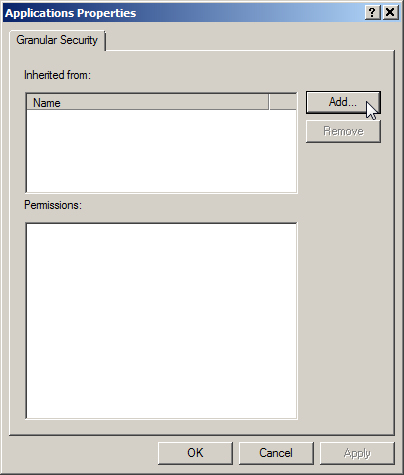
-
Select the Granular Security tab.
In some cases, this may be the only tab on the Properties dialog.
- Click Add.
- In the Select Security Objects dialog, select a user who is a member of the Restricted Administrator group, and click OK.
-
Once added, select the user from the Users list, then in the Permissions list, turn on Full control.
This turns on both Change Permissions and Change Settings.

-
Click OK.
The next time that user logs in to the datasource in ProjectWise Administrator, they will see this node, and they will be able to create, modify, and/or delete items in it, and they will also be able to modify the granular security settings for this node.
