Motion Simulation
 Used to simulate object movement
along a path (line, poly-line or spline). This can be applied for
visualizations or to check whether parts can be assembled. The objects are
moved along a guideline in a set speed. In addition, you can choose whether you
only want to move the parts or whether they have to be rotated as well.
Used to simulate object movement
along a path (line, poly-line or spline). This can be applied for
visualizations or to check whether parts can be assembled. The objects are
moved along a guideline in a set speed. In addition, you can choose whether you
only want to move the parts or whether they have to be rotated as well.


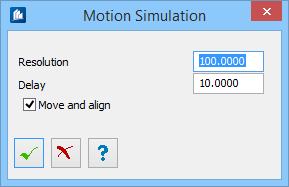
 OK
OK
 Cancel
Cancel
 Help
Help