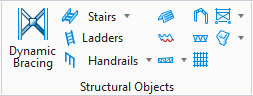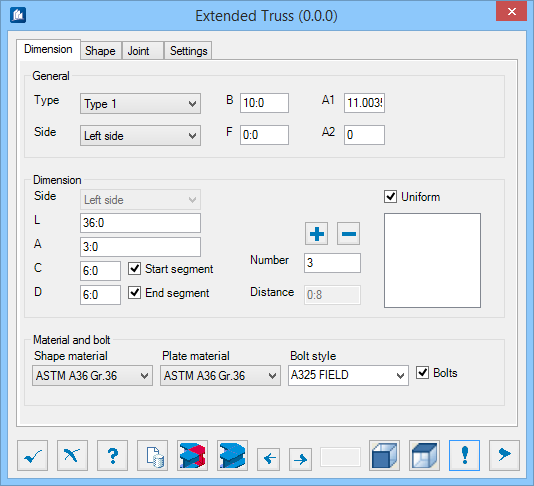OK OK
|
Closes the dialog and save your changes.
|
 Cancel Cancel
|
Closes the dialog without saving changes.
|
 Help Help
|
Opens online help.
|
 Template Template
|
Saves and retrieve (Using Templates) settings to be used on other
projects.
|
 Start Collision Start Collision
|
Start collision check for selected parts to be
checked, making the colliding components highlighted with a color defined in
the settings, displaying the collision solids.
|
 End Collision End Collision
|
Remove collision solids situated on selected part
found in the collision layer.
|
 Previous Collision Previous Collision
|
Select the previous found collision solid for
examination.
|
 Next Collision Next Collision
|
Select the next found collision solid for
examination.
|
 Set Front View Set Front View
|
Set the ACS depicting front view.
|
 Set Top View Set Top View
|
Set the ACS depicting top view.
|
 Apply Apply
|
Updates the current model object with any changes
made in the dialog settings.
|
  Show /Hide
Preview Show /Hide
Preview
|
Opens or closes, respectively, a flyout panel to
display an illustration based on the tool.
|
 OK
OK
 Cancel
Cancel
 Help
Help
 Template
Template
 Start Collision
Start Collision
 End Collision
End Collision
 Previous Collision
Previous Collision
 Next Collision
Next Collision
 Set Front View
Set Front View
 Set Top View
Set Top View
 Apply
Apply

 Show /Hide
Preview
Show /Hide
Preview

 Used to create extended truss.
Used to create extended truss.