Working with dynamic bracing
Dynamic bracing is different from connections. This structural object must be edited in a different way.
To Add:
To add dynamic bracing members to your model, use the following steps.
The braced members and a centerline —drawing using a smartline— of at least one brace member must be present in order to define dynamic bracing.-
Select
 (Dynamic
Bracing).
(Dynamic
Bracing).
- Select the line of action (center line) of the bracing.
- Select the first main part (member) to connect the brace to.
- Select the second main part (member) to connect the brace to. The Bracing dialog opens.
- Select the Bracing Type on the Common tab.
- Complete the bracing parameters in the dialog as necessary.
-
Click
 .
.

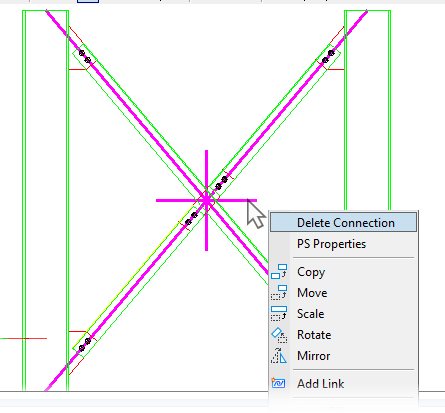
 would however retain the
structural object.
would however retain the
structural object.