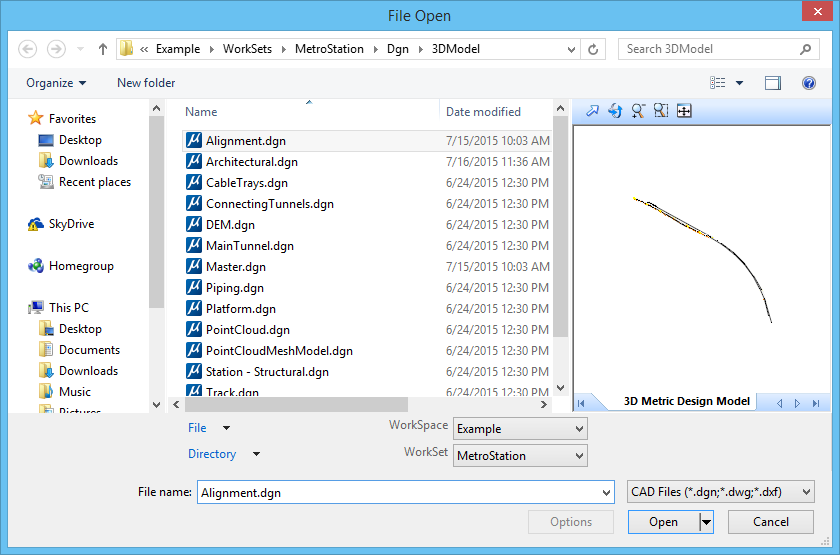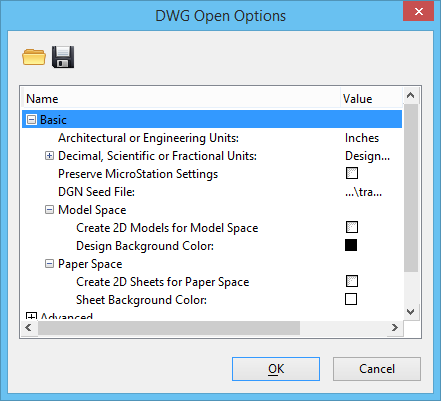To Open a DWG File
-
Select .
The File Open dialog opens.
-
From the Files of type option menu, choose one of the following:
— CAD Files [*.dgn, *.dwg, *.dxf]
— AutoCAD Drawing Files [*.dwg]
— AutoCAD DXF Files [*.dxf]
— All Files [*.*]
-
Select a DWG file to open.
Note that once you select a DWG file, the Options button is available. Also note that a thumbnail image of the file's contents appears in view pane on the dialog.
- (Optional)
To specify DWG file open options, click the Options button.
The DWG Open Options dialog opens.
- (Optional) Using the controls on the DWG Open Options dialog, set the options for opening DWG files.
- (Optional) To close the DWG Open Options dialog, click OK.
- To close the Open dialog, click Open.