Array 3D
 Used to create multiple copies of
objects in a 3D pattern. Use Array 3D to create an array defined by a number of
Rows, Columns and Levels of the selected objects.
Used to create multiple copies of
objects in a 3D pattern. Use Array 3D to create an array defined by a number of
Rows, Columns and Levels of the selected objects.
Array 3D parameters can be defined in three ways:
Dialog Controls
Fixed tab
Provides a familiar method of inputting parameters for by defining the Number of arrayed items and Offset distances between them in the X and Y directions. Level (offsets in the Z direction) can also be defined making 3d arrays.Tip: Values
for Number and Offset can be provided for row, columns and levels. To specify
Offset with the pointing device, use the offset buttons provided ( ). The dialog closes temporarily
so that the pointing device can be used to specify the distance. You must
specify two points. The distance is used to supply the value for the offset.
). The dialog closes temporarily
so that the pointing device can be used to specify the distance. You must
specify two points. The distance is used to supply the value for the offset.
 ). The dialog closes temporarily
so that the pointing device can be used to specify the distance. You must
specify two points. The distance is used to supply the value for the offset.
). The dialog closes temporarily
so that the pointing device can be used to specify the distance. You must
specify two points. The distance is used to supply the value for the offset.
Variable tab
Provides Descriptions for specifying the varying distances between objects being arrayed.
Proportional tab
Provides Descriptions that are used to distribute objects proportionally within a specified distance.

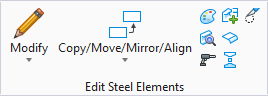
 Select objects
Select objects



