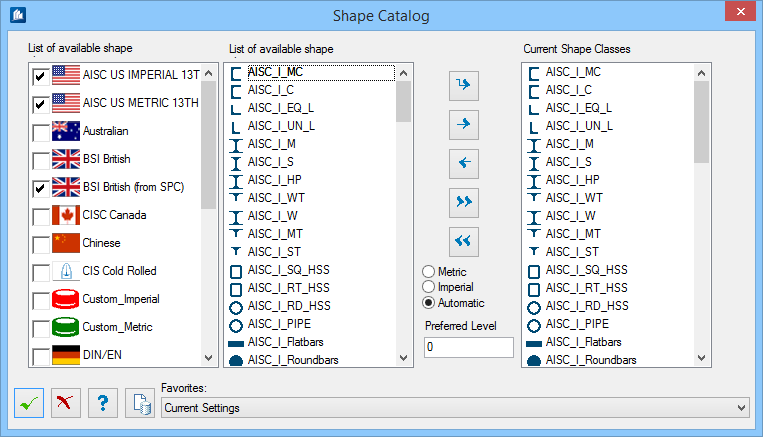Shape Catalog dialog
 Used to select shape series
(catalogs) for use in
ProStructures modeling.
Used to select shape series
(catalogs) for use in
ProStructures modeling.
Note: ProStructures is delivered
with a great number of different international shape series (shape catalogs).
Certainly, you will only need a part of them frequently for your work.
| Setting | Description |
|---|---|
| List of available shape series | Lists (on the left) all country specific shape series available sorted according to countries. You can completely activate or deactivate the shape series of a certain country. |
| List of available shape classes | Lists (in the middle) all shape classes registered by the activated country specific shape series. |
| Current Shape Classes | Lists (on the right) all shape classes available in ProStructures tool settings. They are displayed in the same order in the ProStructures tool settings as they are here. The database entries of the corresponding shape file define which shape sizes are available for the shape class. |
| Metric | The shape names are displayed in the metric unit system. |
| Imperial | The shape names are displayed in imperial unit system. |
| Automatic | The shape names corresponding to the setting of the current DGN are displayed. That is, in a metric drawing only metric shape names are displayed. |
| Preferred Level | Sets the access level to which shapes from the database are displayed. When on, only the shapes which have the preference value smaller or equal the value selected here are displayed. |
 Append Append
|
The shape class selected in the middle list is added to the end of the selection list. |
 Insert Insert
|
The shape class selected in the middle list is inserted at the currently marked position of the right list. |
 Delete Delete
|
The shape class marked in the right list is removed from the selection list. |
 Insert all Insert all
|
All shape classes of the middle list are moved into the right list. |
 Delete all Delete all
|
All shape classes of the right list are removed. |
 OK OK
|
Closes the dialog and save your changes. |
 Cancel Cancel
|
Closes the dialog without saving changes. |
 Help Help
|
Opens online help. |
 Template Template
|
Saves and retrieve (Using Templates) settings to be used on other projects. |
| Favorites |