Creating Rebar Lap Splice
-
Select
 (Create Rebar Lap /
Splice).
The Create Rebar Lap Splice dialog opens.
(Create Rebar Lap /
Splice).
The Create Rebar Lap Splice dialog opens.
- In Pick Rebar tab, select a Method to pick the rebar: One of these options is picked.
- Manually Enter a Lap Length and / or Lap Offset the Lap Length and Lap Offset will be calculated from the point you selected (Lap Offset is ignored if Center Lap on Line option is selected).
- In Lap Method tab, set the Lap Method. For Length and Bar Diameter methods, define the dimension: in Length or Multiplier field, respectively. Method: Mechanical Devices will have additional details, such as Application, Type, Cost, etc., need to be set.
- Set other details in Generate Lap tab. Select if you want to Center Lap on Line option. If left unchecked the lap will start on the line and will be placed on the same side of the line that you select the rebar on.
-
For
Automatic Lap Selection, specify the dimensions and
click
 .
You can use the
.
You can use the
 Clear Lap to clear current settings.
Clear Lap to clear current settings.
- (Optional) Set the number of bars to be skipped in Skipped Bar field.
-
When done, click
OK
 .
.

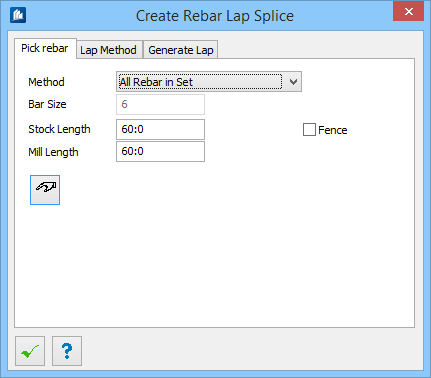
 for Lap Rebar between two chosen
points,
for Lap Rebar between two chosen
points,
 for Lap Rebar along an existing
line / Smartline.
for Lap Rebar along an existing
line / Smartline.