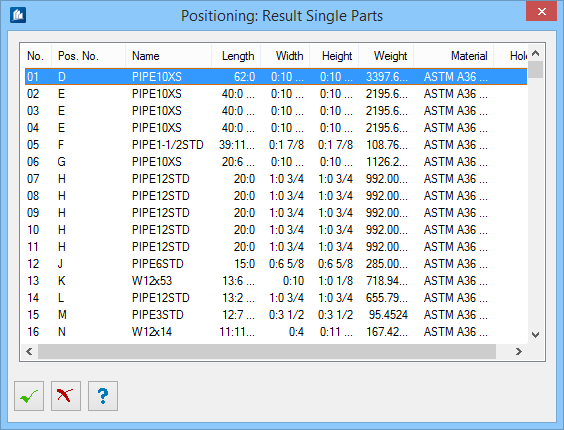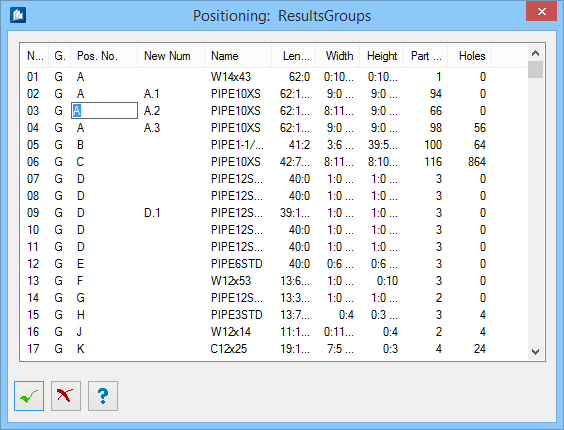| Type
|
Here, you enter the type of the position number.
- Numerical – The
position numbers are composed of numbers only.
- Alphabetical –
The position numbers are composed of letters only. The order then is A, B, ...,
Z, AA, AB, ... etc.
- Alphanumerical
(Mixed) – The position numbers are composed of a numerical and an
alphanumerical part. The numerical part is following the alphanumerical part,
the order is A1, A2, ..., A9, B1, B2 etc. The number of numerical positions can
be preset under ‘Limits‘.
|
| Filter
|
If you want to position only certain component
parts, you can apply a filter to determine which elements of your construction
are equipped with a position number or with a shipping number.
- All
parts - all parts are positioned.
- Only
empty - only parts without position numbers are positioned.
- Only
changed - only changed parts are positioned.
|
| Last Single
|
Here, you see the single part position set last. At
the beginning, you have to enter the value 0 at numerical position numbers, if
you want to start counting at 1.
|
| Last Group
|
Here, you see the group position set last. At the
beginning, you have to enter the value 0 at numerical position numbers, if you
want to start counting at 1.
|
| Last Subgroup
|
Here, you see the subgroup position set last. At the
beginning, you have to enter the value 0 at numerical position numbers, if you
want to start counting at 1.
|
| Last Assembly
|
Here, you see the assembly position set last. At the
beginning, you have to enter the value 0 at numerical position numbers, if you
want to start counting at 1.
|
| Last Connection
|
Here, you see the connection position set last. At
the beginning, you have to enter the value 0 at numerical position numbers, if
you want to start counting at 1.
|
| Increment
|
Enter the automatic increase in numbers (normally the
increment is 1).
For example, type
1 to assign the next integer. Type
10 to increment numbers by 10.
|
| Next
|
Displays the next position number to be assigned.
Enter the single part position number that has to be added to the first part to
be positioned a new. The next positioning number assigned is the
"Last" (part or concrete, cages, rebar) number
plus the specified Increment.
|
| Use part family start number
|
When on, the Position number is set according to the
Start Number defined in the Part family.
|
| Use Shipping Number
|
In
ProStructures, you have the possibility
to add a position number and a shipping number to a component part. When
checked, the shipping number will be displayed in the position flag.
|
 Automatic
Positioning Automatic
Positioning
|
Opens the
Positioning and Comparison Rules
dialog, where further specifications for seizing the shapes etc.
are made, as described in detail in the " Positioning and Comparison Rules -
Automatic Position details" dialog section.
|
 Set Position flag style Set Position flag style
|
Enabled for Alphabetical and Alphanumerical types.
Opens the
Position Number Line dialog where when
Without I,O is checked, the 0 and 1 shall be
used with alphanumeric / mixed numeric position number.
|
 Reset Position Numbers Reset Position Numbers
|
Resets the manual positioning to standard values,
by setting the position number to standard values —Numerical: 0, Alphabetical:
A, Alphanumerical: A0. All these reset "last numbers" to 0, A, or A0 serve as
the "starting points" for assigning new position numbers.
|
 Automatic processing
for single parts Automatic processing
for single parts
|
Click this button to add only the position numbers
for the single parts. Thus it is still possible to make some modifications
before positioning the groups, if need be.
|
 Automatic processing for groups Automatic processing for groups
|
Click this button to add only the position numbers
for the groups. Of course, the position numbers for the single parts have to
exist already.
|
 Automatic processing for all
parts Automatic processing for all
parts
|
Click this button to add the position number for the
single parts, subgroups, groups and assemblies. For this purpose, you have to
select the parts to be positioned. The program checks whether they are of the
same type and adds a position number according to your specifications.
|

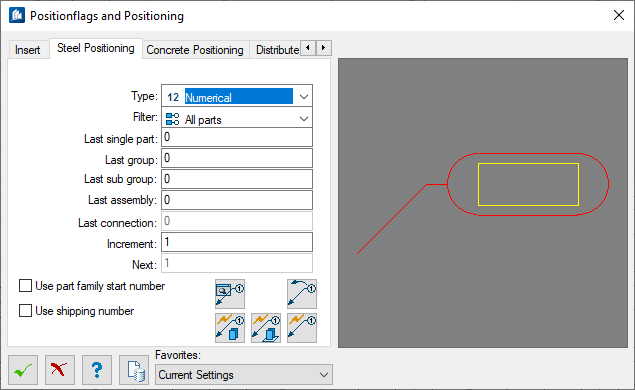
 Automatic
Positioning
Automatic
Positioning
 Set Position flag style
Set Position flag style
 Reset Position Numbers
Reset Position Numbers
 Automatic processing
for single parts
Automatic processing
for single parts
 Automatic processing for groups
Automatic processing for groups
 Automatic processing for all
parts
Automatic processing for all
parts