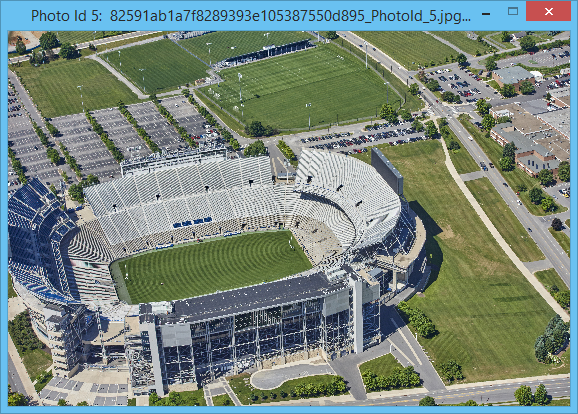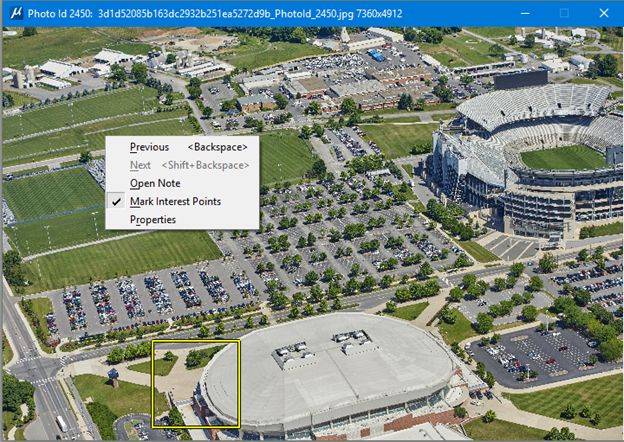[Technology Preview] Photo Viewer Dialog
Used to display the downloaded image.
The integrated, resizable Photo Viewer dialog allows the image to be either fit to the window or zoomed into full detail available to in the photo.
Use the data point button to zoom in or zoom out; when zoomed to full detail, use the middle mouse button to pan about the image.
The Photo Viewer dialog can also be configured to mark interest point regions and add notes to specific photographs.
The following options are displayed when you right-click
in the Photo Viewer dialog:
- Previous - Displays the previous photo. The keyboard shortcut for this action is <Backspace>.
- Next - Displays the next photo. The keyboard shortcut for this action is <Shift+Backspace>.
- Open Note - Opens the Add Image Note dialog in which you can add a text note to be associated to the selected photo.
- Mark Interest Point - When an interest point is defined, the interest point region is denoted by a yellow rectangle.
- Properties - Provides basic information about the photo.