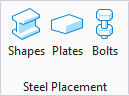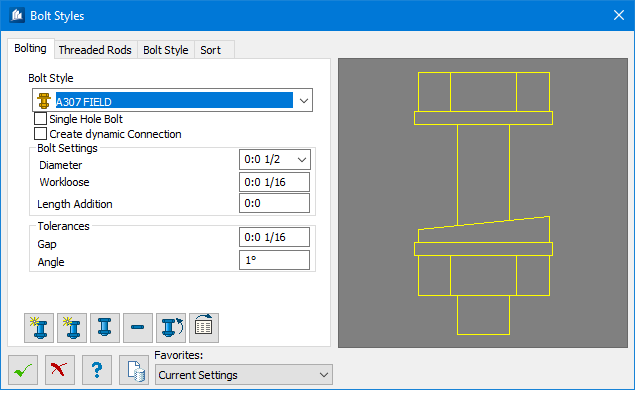Used to parametrically add individual bolts, nuts, washers, and holes to model
bolted connections.
Used to parametrically add individual bolts, nuts, washers, and holes to model
bolted connections.
Accessed from:
Bolting of component parts is the easiest form of automatic
connections provided by
ProStructures. In previous versions, components
to be bolted, had to be drilled first. It is still possible to continue working
with the existing combination of drilling and bolting.
You can optionally create your own
"user-defined" bolt styles, and check and update bolting with
logical links.
Note: In some connection dialogs, not all settings are not necessary and
you can set the bolts exactly according to your requirements.
After all bolt components and styles are selected, the tool
checks the position of the parts for bolting (if need be, with regard to drill
holes which are situated one above the other and having an allowable tolerance;
but does not check for mounting). After the bolt lengths are calculated and the
bolts with default settings and washer types are set, the bolt style is adopted
into a parts list.
Dialog
Controls
| Setting | Description |
|---|
 OK OK
|
Closes the dialog and save your changes.
|
 Cancel Cancel
|
Closes the dialog without saving changes.
|
 Help Help
|
Opens online help.
|
 Template Template
|
Saves and retrieve (Using Templates) settings to be used on other
projects.
|
| Favorites
|
- Current
Settings - Select when you haven't created any template and you
want to use the current settings of the dialog instead.
- Bentley/Default
- Select when you want to use the application default settings template and you
don't want to use the current settings of the dialog instead.
|
Key-in:
ProSteel
Place
Bolts
 Used to parametrically add individual bolts, nuts, washers, and holes to model
bolted connections.
Used to parametrically add individual bolts, nuts, washers, and holes to model
bolted connections.
 OK
OK
 Cancel
Cancel
 Help
Help
 Template
Template