Shape Sections
 Used to create a so-called
"cranked" shape. This is done by adding curved or
straight segments to straight or already cranked shapes.
Used to create a so-called
"cranked" shape. This is done by adding curved or
straight segments to straight or already cranked shapes.
| Setting | Description |
|---|---|
| Straight Segment tab | |
| Arc Segment tab |
|
| Favorites | |
 OK OK
|
Closes the dialog and save your changes. |
 Cancel Cancel
|
Closes the dialog without saving changes. |
 Help Help
|
Opens online help. |
 Template Template
|
Saves and retrieve (Using Templates) settings to be used on other projects. |
 Add segment to shape Add segment to shape
|
Click to select a straight or already cranked shape to be extended. The segment is added to the end nearest to the selection point. |
 Remove segment from shape Remove segment from shape
|
Click to select a cranked shape at the end to be deleted. The segment at the selected end is then deleted. |
 Edit segment Edit segment
|
Click to select a cranked shape at the end to be processed. The data are read and can be modified within the dialog. |

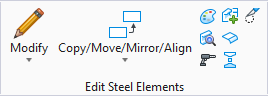

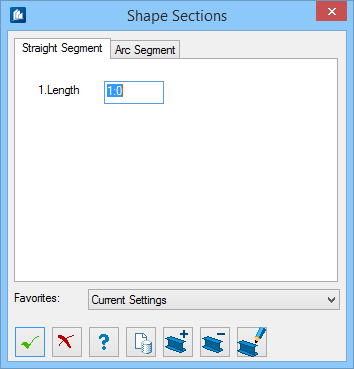
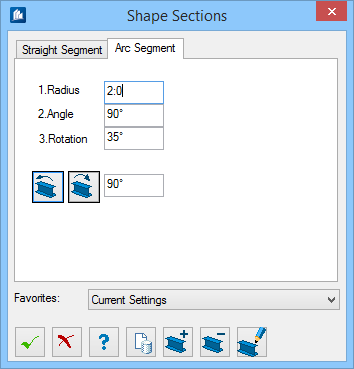
 - Click to append the
- Click to append the
 - Click to append the
- Click to append the