General Info
When you select the detailing style, a dialog with a tree structure appears on the left where the different dialog pages are sorted hierarchically in groups according to different areas.
When you click on an entry in the tree, the assigned dialog page opens on the right and you can modify the values. If you move to another entry, your previous entries are saved and the new page will be displayed.
To allow a clear view, some of the tabs have subordinate tabs themselves which are accessible via a button or via a context menu (right mouse key) and which are used for further settings. in most cases, these are settings which depend on the selection on the corresponding dialog tab.
The commands of the dialog frame are the ones all dialog tabs have in common. Only the new specific commands will be described here. The other commands are found in the general description of ProStructures-dialogs.
Partial Loading of Style Parameters
If you want to combine e.g. the default settings for dimensioning and the default settings for labeling of two existing styles to a new style, you can do this by partial loading of pages.
Select the desired page in the selection tree and then call the context menu by pressing the right mouse button. Now you have the possibility to replace the parameters of the currently selected page by the equivalent parameters of an existing style file.
Alternatively, you can however also load all the pages subordinate to this page to replace a much bigger set of parameters.
Importing and exporting style parameters
In addition to loading complete dialogue pages, you can also import and export the templates for complex dimension settings using ProStructures templates. This gives you the option when creating a new style of referring to your own library of different dimensioning rules and using these rules multiple times. For more information please see the definition of dimension settings for detail styles.
Standard templates
If no detail style has yet been applied to a drawing, a detail style is automatically created with standard values and simplified dimensioning rules when the DetailCenter is opened. Advanced rules can also be added to the dimensioning pages to load standard templates.
If you want to reset an existing detail style wholly or partially to this standard, you can do this using the standard templates for individual pages.
Select the desired page from the selection tree and right-click to open the Context menu. You can now replace the parameters of the currently selected page with the internal standard parameters (including for broader dimensioning). Alternatively, you can reset all the pages subordinate to that page or the complete detail style to standard values.

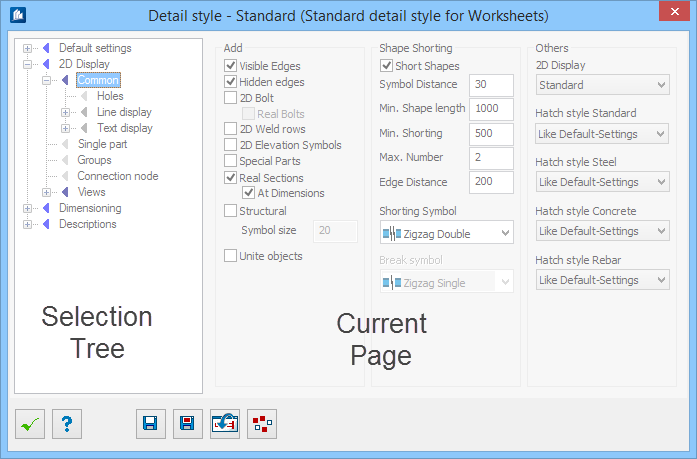
 OK
OK
 Help
Help



