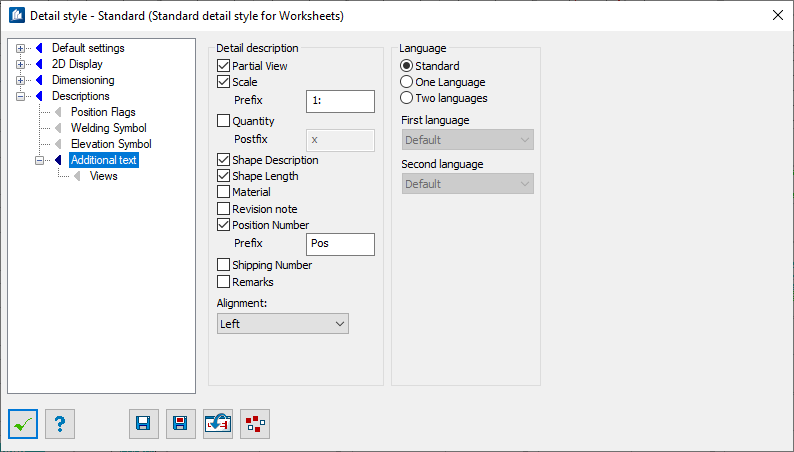Detail Style-Descriptions - Additional Text tab
| Setting | Description |
|---|---|
| Detail Description | Settings for displaying part description in detailing. |
| Partial View | Displays the name of the partial view. |
| Scale | Displays the detailing scale. If you have selected ‘Partial View’ and ‘Scale’, both are used to create an entry in the form of "Front View (M1: 10)". |
| Prefix | Here, you specify which text is positioned in front of the scale (if you enter e.g. ‘M 1:’, you will get ‘M 1:10’). |
| Number | The total quantity of component parts in the model is displayed. Of course the quantity of parts is only valid after previous positioning. |
| Postfix | Here, you specify which text is still added to the number (if you enter e.g. ‘x’, you will get ‘5x’).If you want to have an independent text for number 1, you indicate the complete output separated by comma in front of the postfix (e.g.'SINGLE, x’). |
| Shape Description | Displays the name of the component part or view. |
| Shape Length | Displays the length of the component part. |
| Material | Displays the material designation of the component part. If you have simultaneously checked 'Shape Description', 'Shape Length' and 'Material' , all are used to create an entry in the form of "HE 200 B...7800 RST-37-2". |
| Change Note | Displays the modification status of the component part. |
| Position No. | Displays the position number of the component part. |
| Prefix | Here, you specify which text has to be positioned in front of the position number. |
| Shipping No. | Displays the shipping number of the component part. |
| Remarks | Comments are displayed, which have been assigned to the part e.g. with "Change Properties". |
| Alignment | The 2D detail description can be aligned Left, Middle or Right to as required. |
| Language | Sets language options:
The translation of the terms is based on a translation database with a translation 1:1. If the corresponding term is not defined there, the original language of the program installation is used instead. If there are identical terms at bi-lingual labeling, only one term will be displayed. |
| Standard | The drawing is exclusively labeled in the original language of the program installation. |
| One Language | The drawing is labeled in the language chosen as "First Language‟ in the selection list. |
| Two Languages | The drawing is labeled in the two languages chosen as First Language and Seconmd Language in the selection list. The two terms are displayed separately, divided by oblique stroke, e.g. "Ansicht A / view A". The selection 'Standard' as language corresponds to the original language of the program installation. |