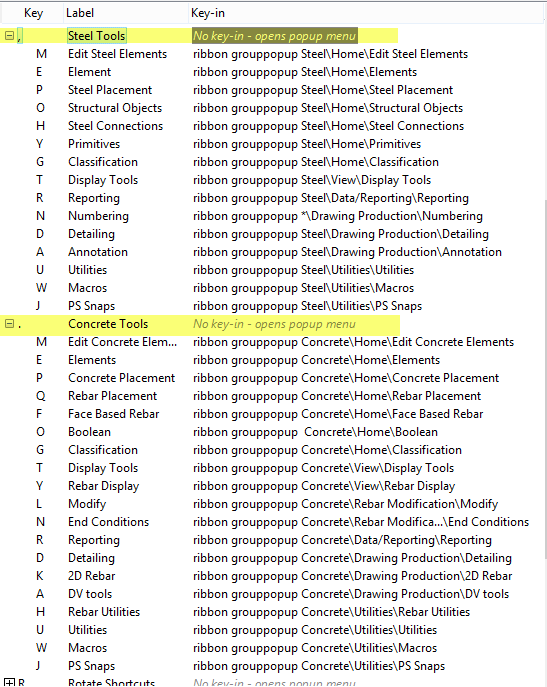Keyboard Shortcuts
The
 Keyboard
Shortcuts dialog accessed via lists the keys and actions for
each key. The list also includes the shortcuts specific to
ProStructures. The shortcuts help accessing
required tools without needing navigate or search the ribbon bar.
Keyboard
Shortcuts dialog accessed via lists the keys and actions for
each key. The list also includes the shortcuts specific to
ProStructures. The shortcuts help accessing
required tools without needing navigate or search the ribbon bar.
Expand the Steel Tool and Concrete Tools tree to see the shortcuts. The key in string opens a sticky toolgroup for the specified Workflow\Tab\Group. For example key in "ribbon grouppopup Steel\Home\Edit Steel Elements" opens the instantaneous Edit Steel Elements toolgroup, that will disappear once you initiate any tool within it.
Any changes configured to the keyboard shortcuts is saved in MS_KEYBOARDSHORTCUTS.Length Field Time-Savers
Use the following time-savers in any field that requires a length, distance, or coordinate.
| Task | Shortcut key | Process |
|---|---|---|
| Pick length | Double click |
The dialog window is hidden. Pick two points on the drawing. The distance from one point to the other is calculated and the result is entered into the corresponding field. Then, the dialog displays again. |
| Pick length without Z | Hold <Shift> and double click |
The dialog window is hidden. Pick two points on the drawing. The distance from one point to the other is calculated without z coordinates and the result is entered into the corresponding field. Then, the dialog displays again. |
| Display calculator | Hold <Ctrl> and double click |
An on-screen calculator displays. |