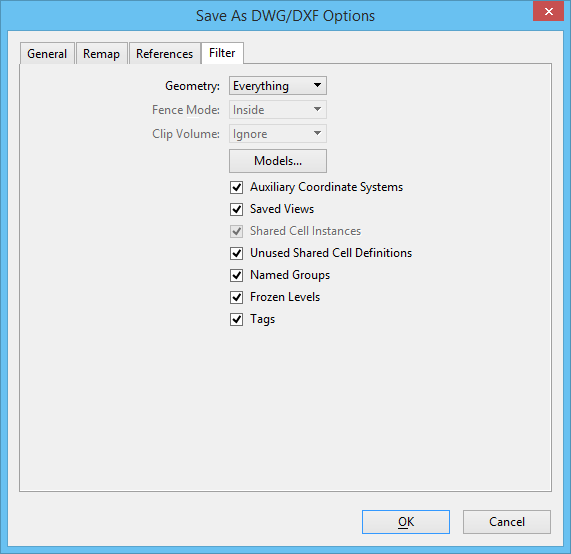Save As DWG/DXF Options Dialog, Filter Tab
Contains controls that are used to filter the data that is saved to the output file.
Opens when you select , select AutoCAD Drawing Files (*.dwg) from the Save as Type list, click the Options button, and click the Filter tab.
The changes made to filter settings are saved in DWG settings, such that the next time you do a Save As DWG your previous remap settings are restored.
| Setting | Description |
|---|---|
| Geometry | Controls the geometry that is saved to the output file.
|
| Fence Mode | Sets the Fence Mode that, in conjunction with a fence placement, defines the fence contents. See Specifying which elements are in a fence contents. |
| Clip Volume | Specifies whether a clip volume is used to filter the elements to be saved. If set to Ignore (the default), clip volumes are ignored. If set to a view, only the elements within the view's clip volume are saved. The clip volume is defined according to the Fence Mode setting (Inside, Overlap, or Clip). |
| Models | Opens the Select Models dialog, which lets you choose the models to save to the output file(s). |
| Auxiliary Coordinate Systems | If on, saved Auxiliary Coordinate Systems are saved to the output file; otherwise, they are omitted. |
| Saved Views | If on, saved views are saved to the output file; otherwise, they are omitted. |
| Shared Cell Instances | If on, shared cell instances are saved to the output file. If off, all shared cell instances are converted to normal cells in the output file. |
| Unused Shared Cell Definitions | If on, all shared cell definitions are saved to the output file. If off, unused shared cell definitions are omitted from the output file. |
| Named Groups | If on, named groups are saved to the output file. If off, named groups are omitted from the output file. |
| Frozen Levels | If on, the geometry on frozen levels is saved to the output file. If off, geometry on frozen levels is omitted from the output file. |
| Tags | If on, tag elements are saved to the output file. If off, tag elements are converted to simple text elements in the output file. |