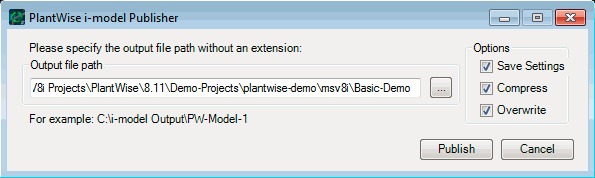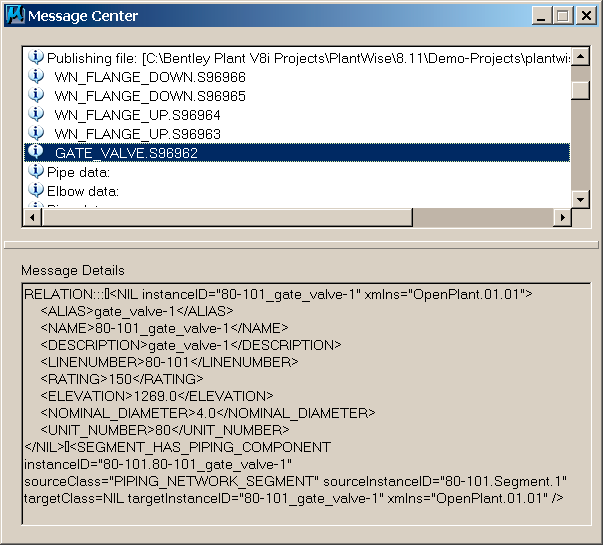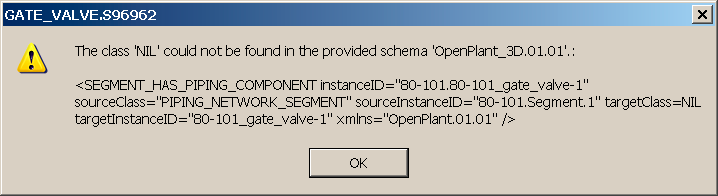Publish i-model
Publishing an i-model from PlantWise is very simple as there are very few settings and files involved.
https://www.bentley.com/en/i-models
There is one Project Setup variable that pertains to i-models:
i-model Schema file name: The schema with 3D data needed by the i-model publishing function.
It can be found in the EC Data category section of the Project Setup dialog.
%AllUsersProfile%\Application Data\Bentley\Plant V8i\PlantWise\ESchemas\Plant; %ProgramData%\Bentley\Plant V8i\PlantWise\ESchemas\Plant; %AllUsersProfile%\Application Data\Bentley\Plant V8i\AXSYS Projects\ESchemas\Plant; %ProgramData%\Bentley\Plant V8i\AXSYS Projects\ESchemas\Plant; %ECSchema_Path%
The result is that when ECFrameWork applications search for schemas the application will look in the PlantWise folder first, followed by the AXSYS folder, followed by the user's environment variable setting.
If you need to change the location or order, you must either edit this line in the batch file that starts PlantWise (...\PlantWise V8i (SELECTseries 5)\bin\PlantWise.bat) or remove this line and set the environment variable another way.
An i-model published by PlantWise will contain all of the elements that are in the active model when the Publish button is pressed.
The PlantWise i-model Publisher dialog, is opened by choosing the PlantWise menu item in CAD.
The PlantWise i-model Publisher interface contains a single text field, three check boxes and 3 buttons.
As the elements are processed, if an element is a PlantWise object, the Engineering Content data for the element will be obtained and added to the element when it is added to the imodel. The element being processed, and its data, will be output in the CAD Message Center. This can be useful in tracking the progress of the i-model creation and can help locate errors.
For example, the error message shown below will occur if there is an error in the imodel-Equipment-Mapping table.
In this case the table had the PLANTWISE_CLASS_NAME listed as "Gate_Valve", but the User Defined Inline is saved as "Gate Valve" in the equipment library. The clue is that the targetClass is NIL. Whenever errors like this occur, the first things to check are the table entries and the spelling of those entries.
Since only currently in the design file are processed, a useful trouble shooting method is to use the CAD Delete Element command to delete all of the elements except the one that is broken before the i-model is published.
This will not only speed up the process, it will limit the number of messages displayed in the CAD Message Center.
When PlantWise is finished publishing the i-model, the PlantWise i-model Publisher dialog will be displayed again and CAD will now have the i-model as the active design file.