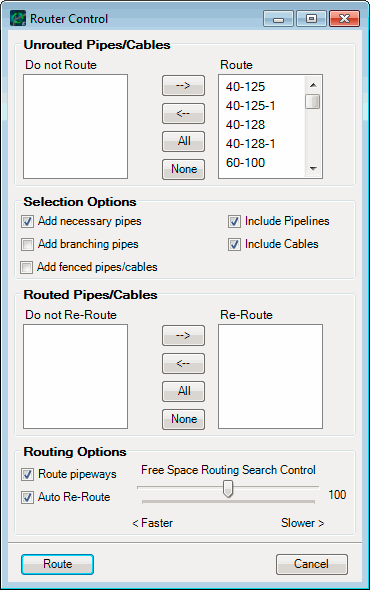AutoRouter Control Dialog
For routed pipes/cables, Re-Route tells the router to re-calculate the routes for the listed line while Don’t Re-Route maintains the current routes.
The <Ctrl> and <Shift> keys can be used in conjunction with the mouse to select multiple pipes that can then be dragged and dropped into the other Route or Re-Route panes.
| Setting | Description |
|---|---|
| Unrouted Pipes/Cables | You can select what pipes to route by moving them back and forth between the Route and Don’t Route lists. |
| Routed Pipes/Cables | Or, you cn select the Re-Route and Don’t Re-Route lists for currently Routed Pipes/Cables. |
Selection Options
In the Selection Options section of the AutoRouter Control dialog, you can select pipes and/or cables to be routed in manners other than moving each pipeline or cable into the Route column.
Pipeline Networks
| Setting | Description |
|---|---|
| Add necessary pipes / Add branching pipes | Because many pipes tend to be inter-connected, your
can dictate how much of a network is routed by selecting the
Add necessary pipes and/or
Add branching pipes check boxes.
Frequently, one pipe needs to be routed before another pipe can be routed. Add necessary pipes ensures that pipelines that are necessary for the placement of selected pipes (i.e., pipes from which the selected pipes branch) are added to the Route column as well. If you move a pipe to the Route column and has not selected a pipeline that is part of the original pipe’s connectivity, the program alerts you that additional pipes need to be added to the Route list. It is strongly recommended that the you keep the Add necessary pipes box always selected. |
| Add branching pipes | Add branching pipes is how you request that pipelines that are routed from lines in the Route column are added as well. The router will prompt you with all the pipelines that branch from the selected pipelines and request confirmation to add these additional lines to the Route column. |
Fenced Pipes
| Setting | Description |
|---|---|
| Add fenced pipes/cables | If you are interested in routing only a select region of a model, a fence can be drawn around that area. After opening the AutoRouter Control dialog, by only selecting the Add fenced pipes/cables check box, pipelines connected to something contained within the fence will be moved to the Route column. You can select to Add fenced pipes/cables in addition to other pipelines of interest. |
Pipelines and/or Cables
| Setting | Description |
|---|---|
| Include Pipelines / Include Cables | You can include or exclude pipelines and cables from the AutoRouter Control dialog using the Include Pipelines and Include Cables check boxes. |
Routing Options
There are two other aspects of routing that the you can control from the AutoRouter Control dialog: pipeway routing and free space routing speed.
| Setting | Description |
|---|---|
| Route Pipeways | You can choose to only route in free space. However, if the router has determined that a pipeline or cable should be routed on the pipeway, only a single line representation of the free space route for that route will be placed. |
| Auto Re-Route | When this option is selected pipes that are successfully routed will automatically be re-routed when the layout changes. There is no need to re-open the AutoRouter Control dialog. Pipes will be re-routed after most, but not all, move and edit operations. |
| Free Space Routing Search Control | You can select the extent to which the router will search for a free space route. A longer, more extensive search will generally produce a better free space route because the program has more time to find a short and interference-free path. The numeric range on search control is 0 to 200, with 0 being the least amount of search. |