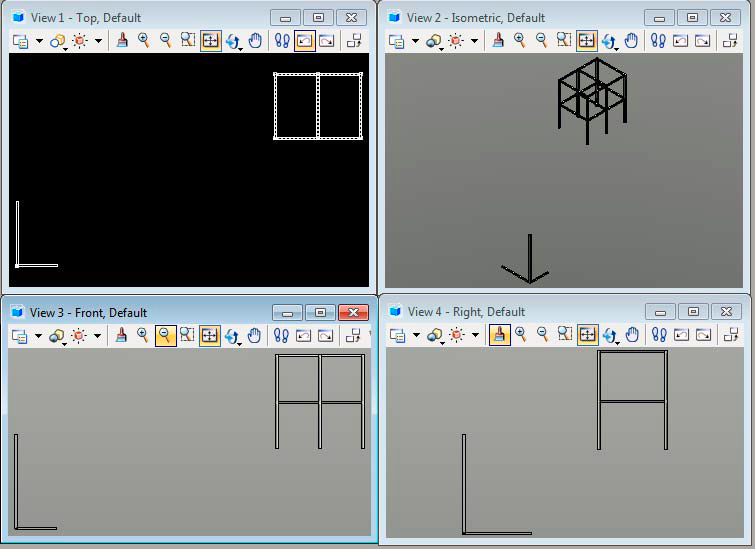Limitations and Issues
The obstacle import will only process 3D elements in design or drawing files. Some applications create 3D shapes by positioning planer elements together so they look like a three dimensional object. If an element has no depth, it will be ignored.
Mesh elements may import as an obstacle depending on the application that created the mesh and how it was created.
Solids and cones will be imported, as will cells. When cells are encountered, the bounding box that fully contains the cell will be used to obtain the obstacle dimensions.
Shared cells and un-compress design files or un-purged drawing files may present some anomalies or add additional obstacles that are not visible in the original file. It is always a good idea to compress MicroStation design files and purge all in AutoCAD drawing files before importing obstacles into PlantWise.
For example, the simple structure shown below is made up of shared cells.
When this file is imported the result is as shown below.
An instance of each of the shared cells in this file is placed at (roughly) 0, 0, 0 in addition to the cells that make up the structure.
Because of this behavior it is recommended that when this occurs, a separate model is maintained for importing obstacles. Once extra obstacles are deleted from that model it can then be saved and imported as a PlantWise model in any other model. Alternatively when a PlantWise model is active, open an empty design file, import the obstacles, delete any extra obsoletes, and then return to the design file for the active model and use to update the graphics.