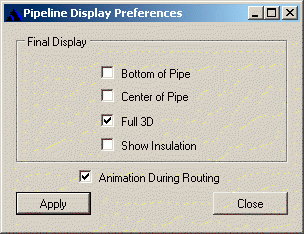Displaying Routed Pipelines/Cables
The PlantWise > command opens the Pipeline Display Preferences dialog for selection of a pipe display options.
The AutoRouter displays routing results after routing is
complete as:
To create an animation effect, the
AutoRouter may optionally display pipes as bottom-of-pipe
lines as they are routed (Animation During Routing).
| Setting | Description |
|---|---|
| Bottom of Pipe | Displays a line that is the bottom of pipe (or bottom of insulation, if applicable) in horizontal segments and is the center of pipe for vertical segments. If a pipeline in a horizontal segment is reduced with a concentric reducer, the bottom-of-pipe representation shows the line as the segment would be of the larger diameter. |
| Center of Pipe | Displays the centerline of the routed pipe. This line is calculated from the bottom-of-pipe line using appropriate pipeline diameters and insulation offsets. |
| Full 3D | Creates a 3-dimensional representation of each pipeline using its outer diameter, without insulation, extruded along its centerline. If the pipeline changes diameter, so will its 3D representation. The AutoRouter first calculates a centerline for the pipeline from the bottom-of-pipe line created by the AutoRouter. Three-dimensional representations of all placed in-line components (control valves, flow meters, tees and reducers) are placed in their assigned places with proper orientation. |
| Show Insulation | Behaves just as the Full 3D option, but adds insulation thickness and supports to the diameter of the pipeline. |
| Animation During Routing | Affects when routed pipeline segments get drawn to the CAD screen. The AutoRouter routes pipelines at an average of 1 to 10 seconds per pipeline. Even though this is very fast routing, several hundred pipelines may seem to take a long time if nothing happens while the routes are being calculated. As a means to follow routing progress, the Routing Animator module displays the bottom-of-pipe line for each routed segment immediately after it is calculated. Routing animation does slow down routing. If speed is important, the Animator can be deactivated with the Animation During Routing check box. |
| Accept | The option selection is implementing with Accept, which immediately changes the display of any currently routed pipelines and cables and sets the preferences for future routing in the current model. |
| Close | Closes the window; any selections made after the last Accept are discarded. |