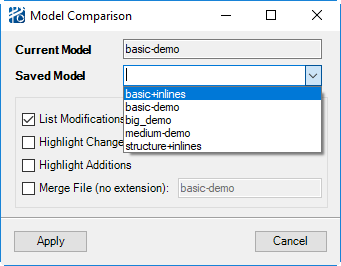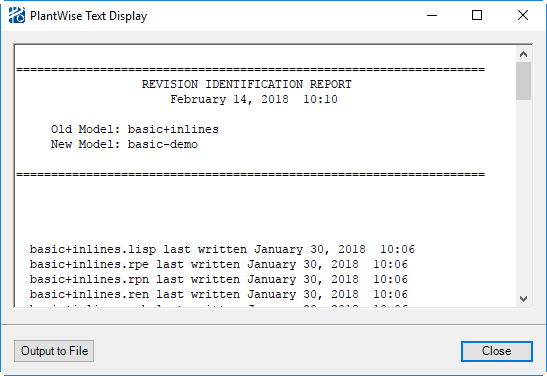Comparing Models
The command reports what changes have been made in the current model compared to another model in the project; this can be a previously saved version of the same model.
This command opens the Model Comparison dialog. The Model Comparison dialog lists the current model and the model it is to be compared with.
| Setting | Description |
|---|---|
| Current Model | Lists the current model to be compared. |
| Saved Model | Lists the save model the current model is to be compared to. |
| List Modifications (Additions, Deletions, Changes) | Enables the report to screen.
If the List Modifications box is checked, then a report will be displayed in a standard report writer output dialog (see below) listing the last write date of the files in the saved model and the changed components by category (i.e. Equipment Input: Geometry (script file), Equipment Input: Process (.rpe file), Pipeway Input: General, etc.) The report includes only elements that have been altered. |
| Highlight Modifications | Enables the highlight options. You may highlight only changed components (Changes), only new components (Additions), or both. |
| Merge Files (no extension) | Enables the creation of a merge file. See" Merging Models", next. |
| Apply | Starts the comparison of the two models, and initializes the values for the Infix comparison-result function for reporting. |
| Cancel | Exits without comparison. |
The Comparison Report
Users can extract comparison information in a report with the Infix function comparison-result. This function helps you filter reports for changed, new, or unchanged components. For example, to filter a report for changed equipment, you would enter into the Selection Criteria (expression) field:
comparison-result (equipment) is changed
This filter will only report on regular components – such as pipelines or equipment – rather than pieces of components, such as pipeline segments or equipment elements.
After a comparison is run, the values are updated based on the comparison. However, they are not maintained for subsequent changes or model saves — you must rerun the comparison in order to have a valid set of changed data.