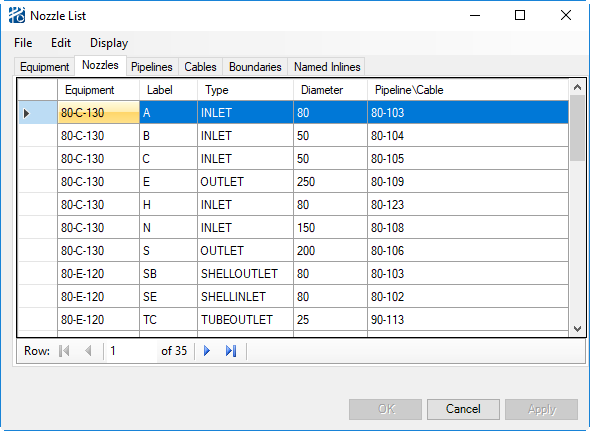Nozzle List
Nozzles are
defined through the Nozzle List dialog. In this dialog, the nozzle tag is
represented in two parts: equipment tag (example:
80-T-100), and a local nozzle tag (example:
A). After the nozzle is created, it is usually
referenced elsewhere with a combined tag consisting of both parts separated by
a slash (
/ ) (example:
80-T-100/A).
To define new equipment nozzles
-
Do one of the following:
Select a piece of equipment in the Equipment List dialog by clicking on the desired equipment tag and select Nozzle List from the Edit menu in the Equipment List dialog. This opens the Nozzle List dialog.
or
Open the Nozzle List from the PlantWise window and select the desired equipment from the Nozzle List Equipment combo box.
or
Open the Nozzle List from the menu in CAD and select the desired equipment from the Nozzle List Equipment combo box.
- Select .
- Click in the Equipment column of the new row and select an equipment instance.
- Enter a nozzle Label (a name).
- Select or enter a nominal nozzle Diameter.
- (Optional) Select or enter a nozzle Type.
-
Or select an existing nozzle and then click
.
Note: The provided equipment library bases many nozzle placement rules on nozzle type. Types can be added or removed in the Equipment Class Editor. (See Allowable Nozzle Types), and for more information on nozzle types, Editing Equipment Classes.
- Apply creates the nozzle objects in the process model and adds the nozzle into the nozzle list.