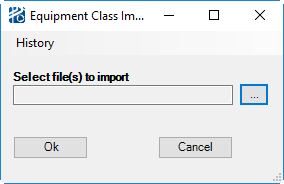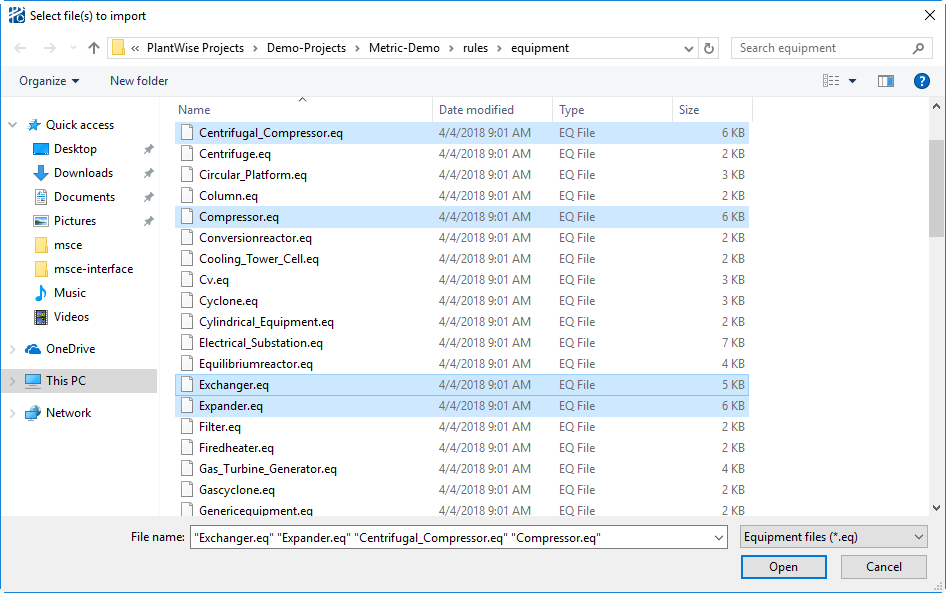Because the equipment library is saved at the project
level, rather than at the program level, it can be useful to copy members of
one project's equipment library to another's. If you want
the entire equipment library from another project, then it is easier to copy
the
user_eqipment.kb file from one project to another.
However, if only selected equipment classes are to be copied, users can export
those classes out of one project and then import them into another while
running
PlantWise.
Export Equipment Class
Exported classes are saved in the
<project>\rules\equipment directory. The
file is named
<equipment_symbol>.eq.
To export a class, or the entire library, select either:
- Export
class to export a selected class of equipment,
or
- Export all
classes to export the entire equipment library from the
File menu of the
Equipment Class List.
Import Equipment Class
You can import classes one at a time or several at once.
Import a Single Class
- Select
menu.
The
Equipment Class Import dialog opens.
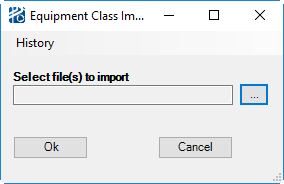
The Equipment Class Import dialog showing an example of
class location
- Next, select the location
of the desired class of equipment. Then, select the desired class.
- Finally, click the
OK.
Import Multiple Classes
- Select
menu.
The
Equipment Class Import dialog opens.
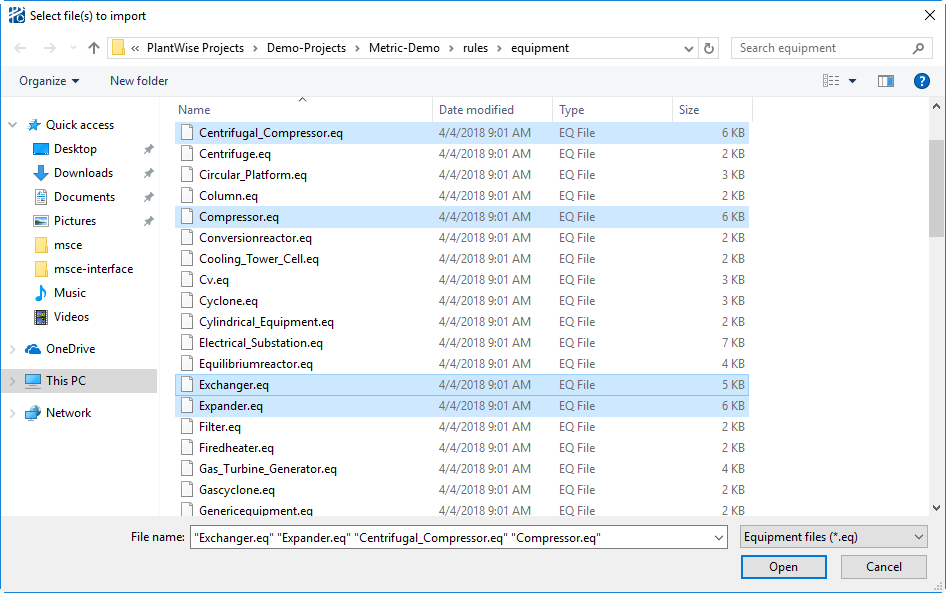
The dialog used to select multiple equipment classes to
import
- Select the location of
the desired classes of equipment.
Note: Classes located in different directories cannot be imported
simultaneously.
- Select the/a class(es) in
the selected directory.
- While depressing the
<Ctrl> key, select the desired equipment classes.
- Click
Open.