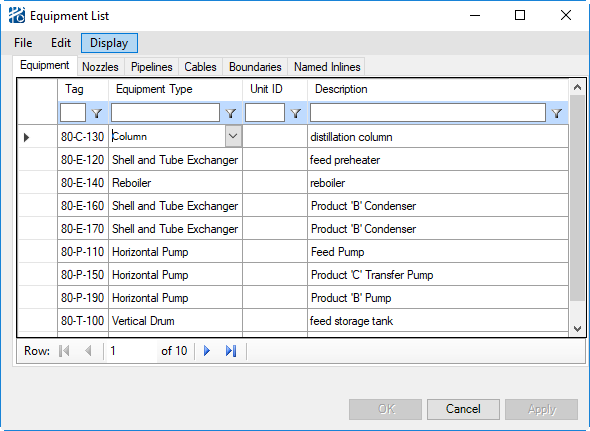| Menu Bar
|
The menu bar at the top of a window pane shows the
titles of the command (pull-down) menus used with the pane or window. The menu
will appear under the menu title.
|
| Panes
|
A window may be divided into panes – also known as
containers. A pane is indicated with a border. A pane typically contains a
title to indicate the contents of the pane and one or more widgets such as
scroll lists, selection buttons, or action buttons.
|
| Text Fields
|
Text fields are mouse-sensitive
fields. After clicking in a text field, a blinking text cursor appears. Data
can now be entered. Conventional keyboard text-editing tools (such as cut
<Ctrl-X>, copy <Ctrl-C>, and paste <Ctrl-V>) are
available. To delete more than one character at a time, highlight the desired
portion by dragging the cursor (with the left mouse button held down) over it
and then pressing <Delete> key.
|
| Commands and Data Entry
|
You can select commands, select values, or enter data
with menus, lists, text fields, check boxes, and buttons.
- Drop Down
Menus - A drop down menu contains commands appropriate for the menu
title. If a command ends with ellipsis
(...), selecting this command will call
up a dialog. If there is an arrow to the right of the command, selecting it
will call up a cascading menu. A command is selectable if it is displayed in
black. It is not selectable if it is displayed in gray. The
selectable/non-selectable status depends on the state of
PlantWise. A menu is opened by
clicking or pressing on the menu name in the menu bar.
- Command
Buttons - Command buttons are square raised fields with commands
written on them. A default command button in a menu is surrounded by a frame.
The default command button can be selected by pressing <Enter> key .
Command buttons initiate action.
- Scroll
Lists - A scroll list is a window pane with a scroll bar to the
right. A scroll list contains a list of selectable items. To select an item and
it is not visible, scroll the list using the scroll bar up or down until the
desired item is visible. The item can be chosen by clicking on it.
- Option
Buttons - Option buttons are round shaped selection buttons,
grouped such that only one button in a group may be selected at a time. When a
non-selected option button in a set of option buttons is clicked on, it is
selected and any other option button that might have been selected is cleared.
When selected, the middle of the option button is filled.
- Check
Boxes - Check boxes are square-shaped selection buttons. As opposed
to option buttons, a number of toggle boxes may be selected at the same time.
When a non-selected toggle box is clicked on, it is selected.
When selected, the center of the toggle box
turns black to indicate its selected status. If a selected check box is clicked
on, it is deselected.
- Selection
Fields - Selection boxes are entry field with a down-arrow to the
right. Either type data into the entry field or select a value from the
drop-down list that appears by pressing the down arrow.
There are two types of selection fields:
read-only and additive. A read-only field will only allow you to pick an entry
from the drop-down list. An additive field will accept and remember a new entry
you make.
- Using
Keyboard Shortcuts to Choose a Command - The keyboard can access
many menu commands. Menus can be reached from the keyboard by typing
<Alt> + <underlined letter of menu>. For example, in CAD
<Alt+U> opens the Utilities menu. Typing the underlined letter of the
desired command, executes that operation. These are commonly called
"keyboard accelerators".
Note: For
PlantWise commands, keyboard
shortcuts generally only work in dialogs.
|