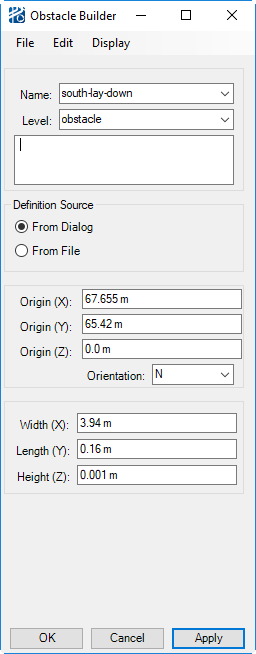Obstacle Builder
The Obstacle Builder is where you can define and change any geometric aspect of an obstacle: location, size, or orientation.
- If the editor is opened from a menu, it opens completely empty and you need to select an obstacle from the drop down list or create a new obstacle.
- If the editor is opened using the Edit tool icon on the Plant Toolbox, it opens with the selected obstacle’s data filled in.
- Finally, if the editor is opened via the Place Obstacle tool icon on the Plant Toolbox, it opens with the inferred data from the CAD graphic.
The Obstacle Builders broken into four sections: identification, location, dimension, command, and has a set of menu commands.