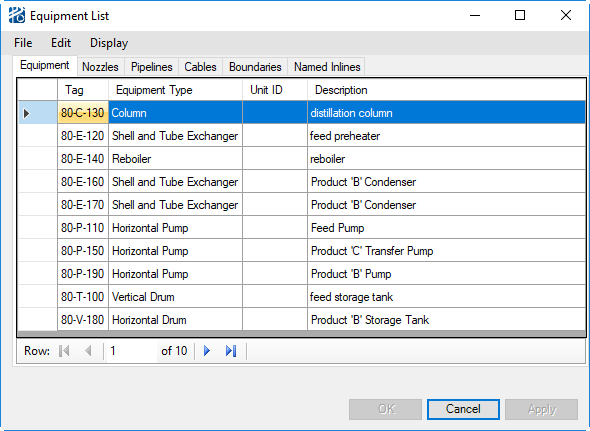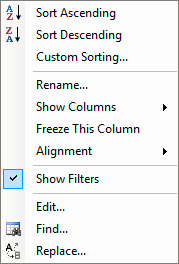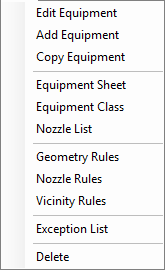Equipment is interactively added to a model via the
Equipment List, opened with the
command from the
Plant menu in the main CAD window or the
Equipment command from the
Process menu in the
PlantWise window. This dialog allows you
to enter new or delete existing equipment.
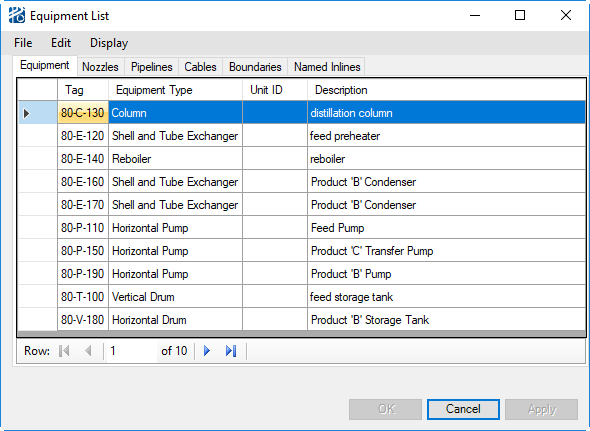
Equipment List
dialog
The
Equipment List appears with the entry fields
Tag,
Equipment Type,
Unit ID, and
Description. The scrolling table lists all
defined equipment.
Note: Right mouse clicking
on the column headers opens the menu shown below. This menu
allows you to modify the table settings, open filters for the columns, sort the
columns, and other useful features.
The Equipment List has three menus:
| Setting | Description |
|---|
| File menu
|
Allows you to
Save Model,
Save Model As, and
Close the dialog.
|
| Edit menu
|
Gives you access to multiple editing functions for a
selected piece of equipment.
- Edit
Equipment opens the
Equipment Editor.
- Add
Equipment adds an empty row to the bottom of the grid.
- Copy
Equipment generates a duplicate of a defined piece of
equipment including its nozzles by prompting you for the name of the new
equipment and location information.
- Equipment
Sheet opens the
Equipment Class Sheet.
- Equipment
Class allows you to edit the equipment class definition, including
adding user defined
attributes for a piece of equipment.
- Nozzle
List takes you to the
Nozzle List of the selected piece of equipment.
- Geometry
Rules lets you edit the equipment geometry specification of the
selected equipment. See
Defining Equipment Geometry.
- Nozzle
Rules lets you edit the default nozzle placement rules for a piece
of equipment. See
Defining Nozzle Placement Rules.
- Vicinity
Rules lets you edit edit the default
vicinity routing rules that describe how a pipe would leave
or enter a nozzle.
- Delete lets you
delete a piece of equipment.
|
| Display menu
|
Allows you to
Highlight,
UnHighlight, or
Zoom To the equipment instance in CAD.
Note: The popup menu
combines the
Edit and
Display menus.
|
To exit the
Equipment List dialog, click
Cancel. Information not Applied is discarded.
After defining equipment, there are two paths that can be
followed:
- Define
Nozzles, or
- Place and size the
equipment. To do that, select
, which opens the
Nozzle List
dialog.