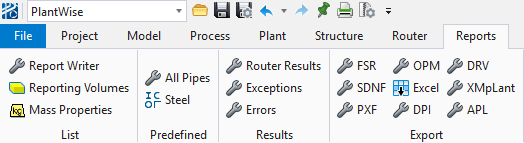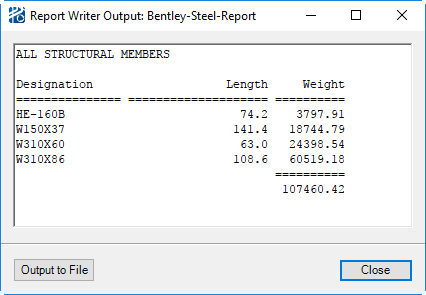Reports Menu
The Reports menu connects you to PlantWise’s extensive reporting capabilities.
| Setting | Description |
|---|---|
| Report Writer... | Opens the Report Writer dialog which lists the available reports that can be viewed or edited. Creating new reports is another option available in this dialog. The Report Writer is covered in Reporting. |
| Reporting Volumes... | Opens the Reporting Volume editor as shown in Reporting volumes can be used to report on a particular volume of the plant. For example, part of a pipeway or a floor of a structure. Reporting volumes can be assigned a category that can be used to aggregate data. |
| Steel | Opens the dpar-steel-report (e.g. the report "An Example Structural Steel Material Takeoff" illustrated below) and lists length and weight of all structural steel used in the model by designation. This report is customizable. (See Report Writer for more on creating reports.) |
| All Pipes... | Will generate a Material Take Off report for the model - provided the model has been routed. The report this menu option runs is the dpar-mto-report. For information on changing this – and other – reports, see Report Writer . |
| Mass Properties... | Opens the Mass Properties dialog. |
| Export... | Opens a dialog that allows you to select the data and format of the data to be exported. |
| Proximity | Opens a cascading menu containing Display Toggles... and Detail Report. The Display Toggles command opens the Proximity Toggles dialog while the Detail Report... opens the Report Writer Output: Plot Plan Evaluation dialog that lists all calculated proximity violations (see Proximity Checking, for more information). |
| Router Results... | Opens the Summary of Router Results dialog. |
| Exceptions... | Opens the Exception List for the most current routing of the model. |
| Errors... | Opens the Error List dialog, as discussed in the Errors section, below. |