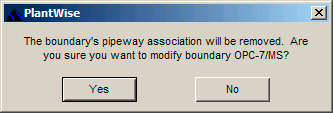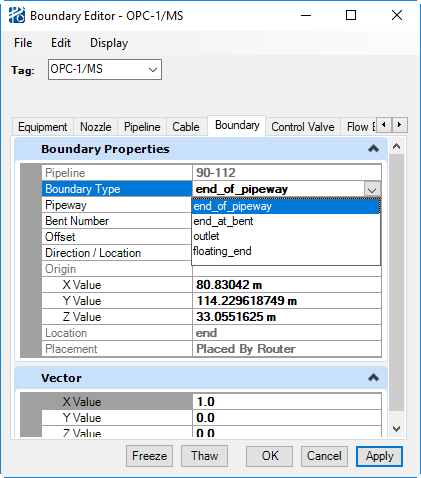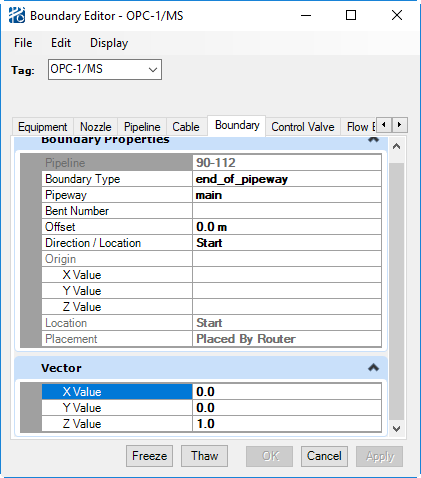Boundary Editor
If you manually place, or re-locate, a pipeway boundary component, it is no longer considered to be on the pipeway. If the boundary is still in the routing space of the pipeway, this can produce awkward routing. Because of this, you will be prompted with the message on the left to confirm the change.
The Boundary Editor can be opened from the PlantWise > menu selection.
At the top of the Boundary Editor is the Boundary selection drop down, the name of the pipeline the boundary is connected to, and the placement method.
There are three ways a boundary can be placed:
- Placed By Router – indicates that the router placed the boundary based on the boundary’s properties as well as those of the pipeline.
- Placed by User – indicates that you have either dragged the boundary component or entered and Accepted a location in the editor.
- Frozen By Pipeline/Cable – means that you have frozen the pipeline or cable and, thus, the connected boundary as well..
From the Boundary Editor, you can change the boundary’s properties or location.