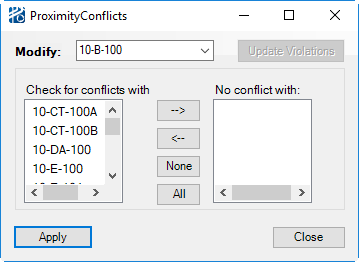Removing Proximity Violations
You can make proximity violations between two components allowable by either deleting the violation line with the Delete tool icon on the Plant Toolbox, or via the Proximity Conflicts dialog.
The Proximity Conflicts Dialog
You can open the Proximity Conflicts dialog from the Edit menus of the Equipment Editor or the Pipeway Builder. From this dialog, users can allow or disallow any or all violations for a specific equipment instance or pipeway section that is selected from the Modify drop down list.
| Setting | Description |
|---|---|
| Modify | Display the current component in proximity conflict. |
| Update Violations | After changes have been made, users can request PlantWise to re-calculate all proximity violations by clicking the Update Violations button. |
| Check for conflicts with | Before any conflicts are allowed, all of the other equipment instances and pipeway sections are listed in the Check for conflicts with column |
| No conflicts with | To allow selected component violations, each item is selected and then moved to the No conflicts with column (using the Remove >> button). |
| Remove >> | Selected component violation are moved from Check for conflicts with to No conflicts with column. |
| NONE >> | To allow all conflicts for the selected component, the NONE >> button is used. |
| << ALL / Add >> | Similarly, formally allowed violations are disallowed by using the << Add or << ALL buttons. |
| Accept | To implement any chances made in the Proximity Conflicts dialog, the Accept button must be clicked. Any changes made without accepting will be lost when the dialog is closed or the selected component in the Modify field is changed. |
| File menu | From the File menu, you can Save Model, Save Model As..., and Close the dialog. |