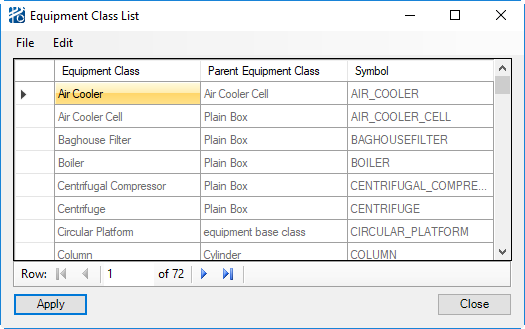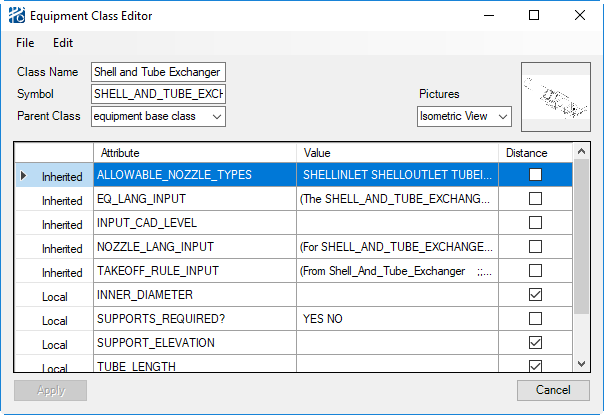Creating Equipment Classes
- Open the Equipment Class list dialog by selecting menu. The dialog has a two column scroll list where the left column lists the defined equipment types, which are parented by the equipment types listed to the right.
- Select menu. This opens the Equipment Class Editor dialog.
- Enter the equipment Class Name. The class name is used in user interfaces, reports, and messages and may contain spaces.
- Enter the equipment Symbol. The symbol is used as an internal representation and must be an alphanumeric string without spaces.
-
Select the
Parent Equipment Class from the list box list.
The new equipment class will inherit the attributes,
geometry rules, nozzle placement rules, and vicinity routing rules of the
parent class. New attributes can be added and the rules customized for the new
class after it has been added to the Equipment Library.
If you do not want to inherit attributes or rules from any of the existing equipment classes, Equipment Base Class should be chosen as the Parent class.
The Parent Equipment Class selection includes all defined equipment classes. It acts as a template for the new equipment class by passing down rules and attribute names. Therefore, selecting the proper parent class is important. The specialization of this template is implemented by adding attributes (properties) and by changing the parametric geometry rules, the nozzle placement rules, and the vicinity routing rules. Attributes and rules from the parent class are called inherited while those specific for this class are local
- Add the new class to the Equipment Library by clicking on the Accept button.