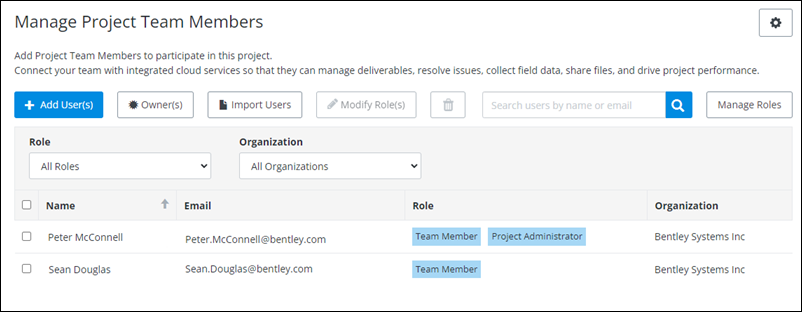To Create a New Project Role
-
Open
Configuration.
- From the Users & roles tile, click Manage. Manage Project Team members page appears. For example,
- Click Manage Roles, and then click New Role. Create New Project Role dialog appears.
- Select a Template from the list. (Optional)
- Enter a Role Name and Role Description.
- When you are finished, click Save to save the new role. The new role appears under Project Roles. For example,
- Select existing Team Members or create new Team Member(s) and assign them the Project role created in Step 5. For more information, see Adding a User. For example,