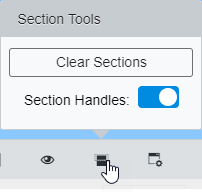To Create Section Views
- Open an iTwin in the Viewer.
-
Click
Section Tools (
 ).
).
This opens a menu with four section tools:
-
Select
Section by Plane, and create the cutting plane
by hovering the pointer over an object until part of it is highlighted, and
then click when the plane glyph attached to the pointer
 is correctly oriented.
is correctly oriented.
The cutting plane appears in the view.
- Click and drag on the green arrow to move the clip plane.
-
Click away from the clip plane to turn off its display.
You can now view the sectioned objects.
The bottom of the 3D View has a toolbar with several tools that work with the Section Tools.
-
Click
 Section Tools,
Section Tools,
This opens the Section Tools pop up settings tab.
-
Click on
Section Handles.
This will turn on the display of the current section's handles so you can edit the extents of the section view.
-
Click
Clear Sections.
Clears sections from the view, restoring the full un-sectioned model.