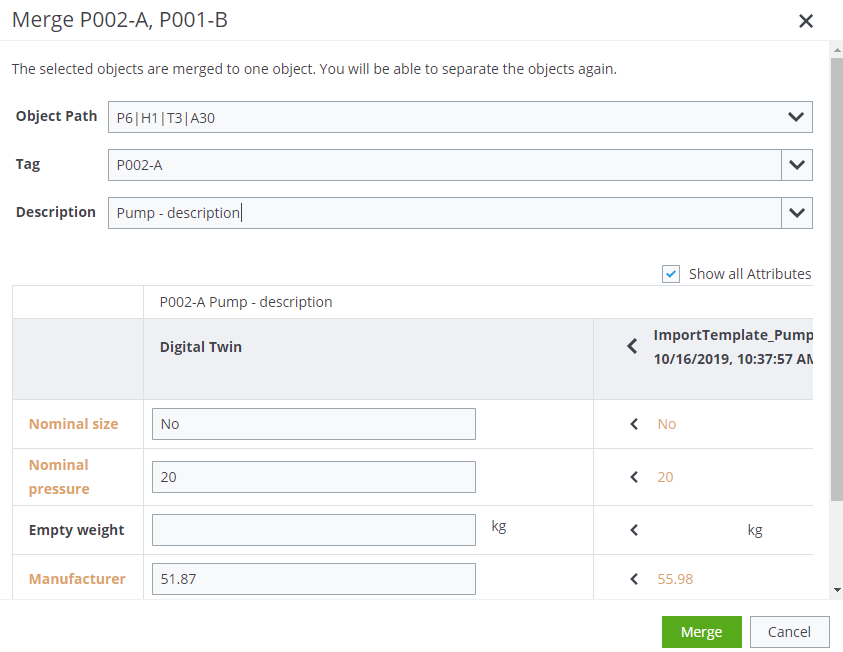Aggregating Data
- In Data Aggregation, select an import and start aggregation.
-
Do one of the following:
To move a new object from the Source Structure to the shown position in the Plant Structure, select the object's checkbox, click the arrow button:
 .
. or
To move a new object from the Source Structure to another position in the Plant Structure, select the object's checkbox, and select a parent object in the Plant Structure. Click Move Below.
When selecting an object with children, all children are automatically selected as well.
The object is deleted from the Source Structure and added below the selected parent in the Plant Structure. If the parent hierarchy does not exist in the Digital Twin, all objects in the parent hierarchy are moved to the Digital Twin. Children objects are moved to the Digital Twin. In the Source Structure objects are marked with
 . If you click on
. If you click on  the original place of the object is displayed.
the original place of the object is displayed. - (Optional)
To compare the properties of two or more objects, select their checkboxes. Click Compare.
A window opens in which the differences between the selected objects are displayed. The differences are marked in orange.
-
To merge a object from the Source Structure with a already existing object in the Digital Twin, select the object's checkbox in the Source Structure and Plant Structure and click Merge.
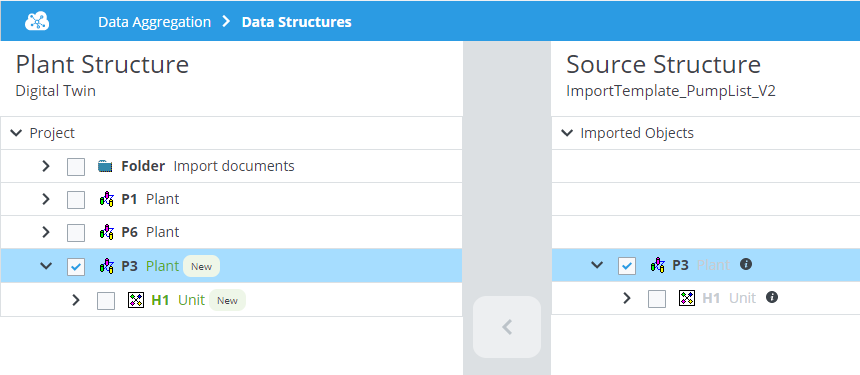
-
In the Merge screen, choose which attribute values to keep in the Plant Structure.
- By default, only attributes with differing values are shown. To show all attributes, click the Show all attributes checkbox.
-
In the Tag list you can enter a text as tag for the Digital Twin object. If a child object exists, you can't edit the properties. Do not use more than 50 characters. Following characters are allowed:
a-z
or
A-Z
or
+
or
-
or
_
- In the Description field you can enter background information.
- To transfer a value into the Digital Twin column, click the arrow next to the value.
- To save your changes, click Save.
Dealing with items in Recovery folder
You can also aggregate partially not accurate acquired imports. If there is a Recovery node, you will see objects below Unstructured entities in the Source Structure . The Unstructured entities section is displayed in red below all other tree nodes.
- Expand Unstructured entities section.
- Select objects below.
- Aggregate the selected objects.