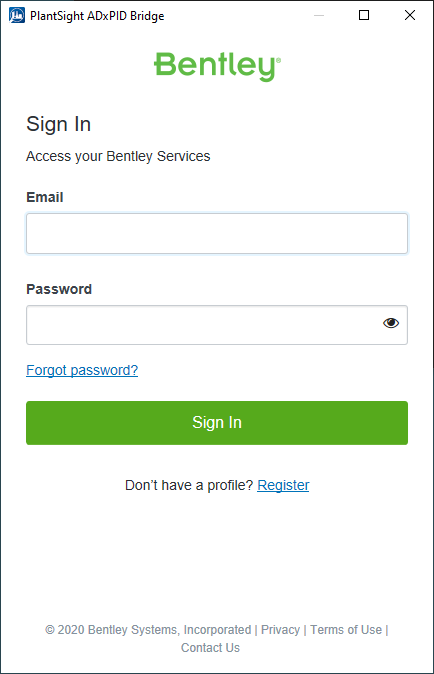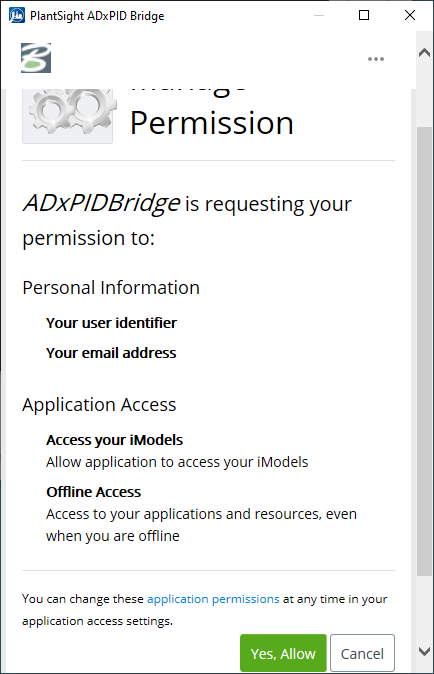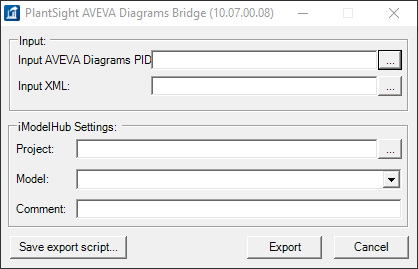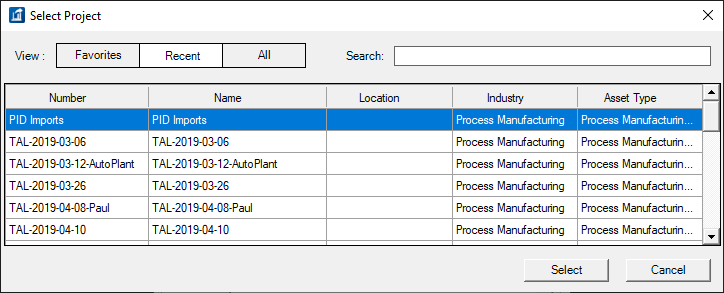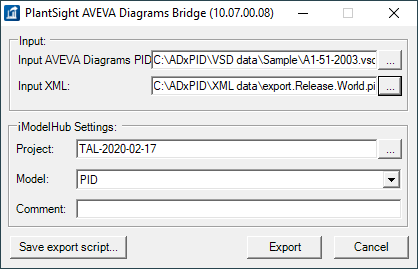To Start PlantSight AVEVA Diagrams Bridge
-
From the Windows start menu, open the
PlantSight AVEVA Diagrams Bridge.
The iModel Bridge dialog opens. The first time you run it, you will be required to first authenticate yourself:
Then you need to grant permission:
Once you have granted access, the PlantSight AVEVA Diagrams Bridge dialog opens:
- From the Input options, click the browse button [...], and select the files you want to import.
-
Login Settings: For
Login, use the same email address that you use
to login to the CONNECT Client.
Important: The password used here is not the same one used for CONNECT Client. You must obtain a separate password. Contact Bentley to get a new password for use with the iModel Bridges.
When logged in, a project list is presented.
- Select the project to use, and then select the iModel.
- Click Export to convert the drawings.